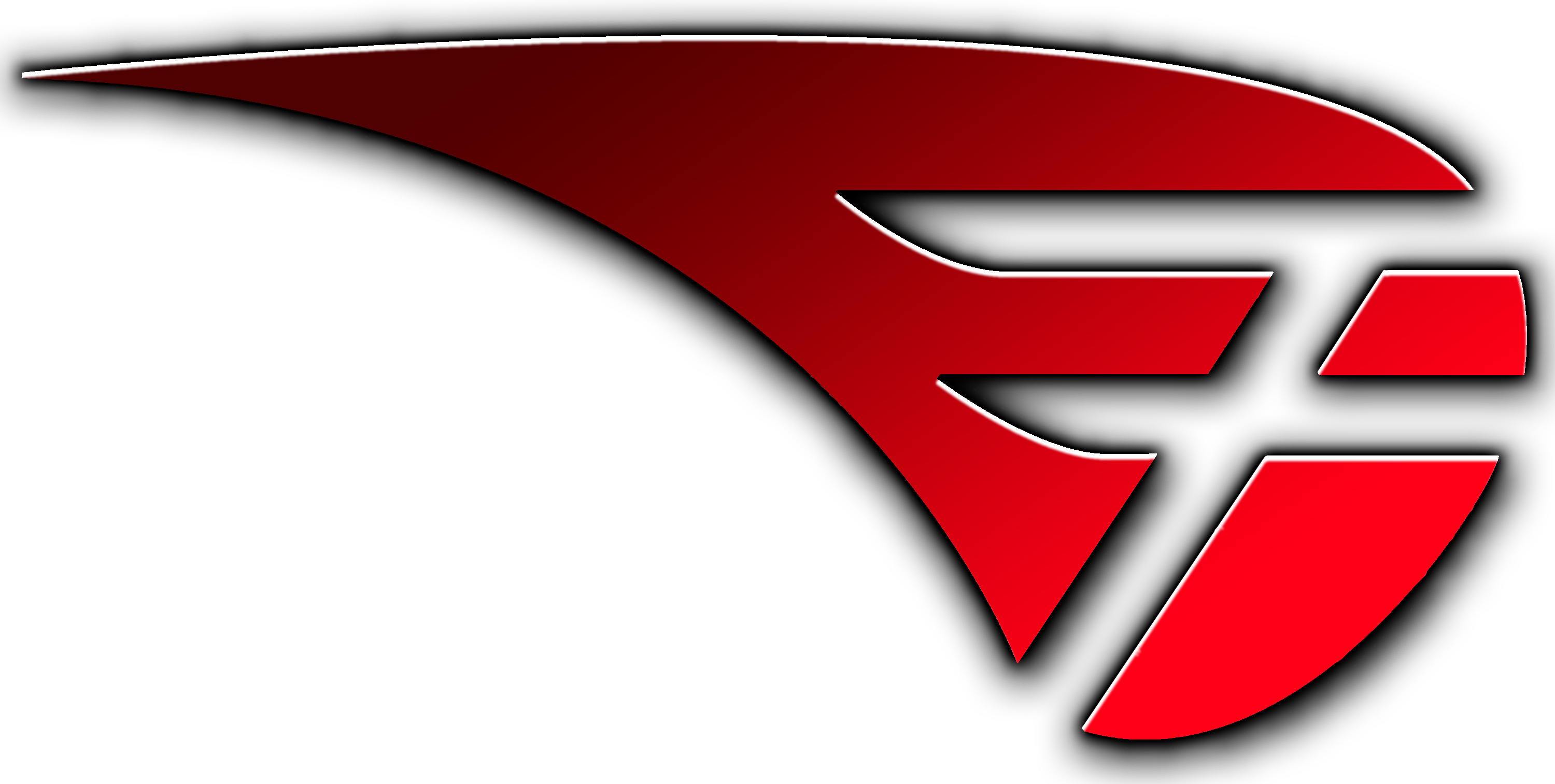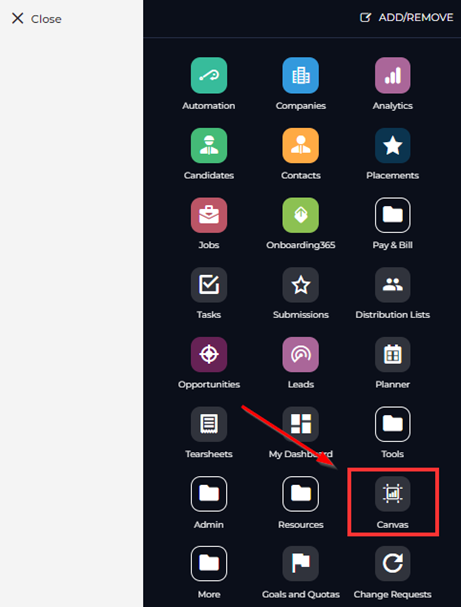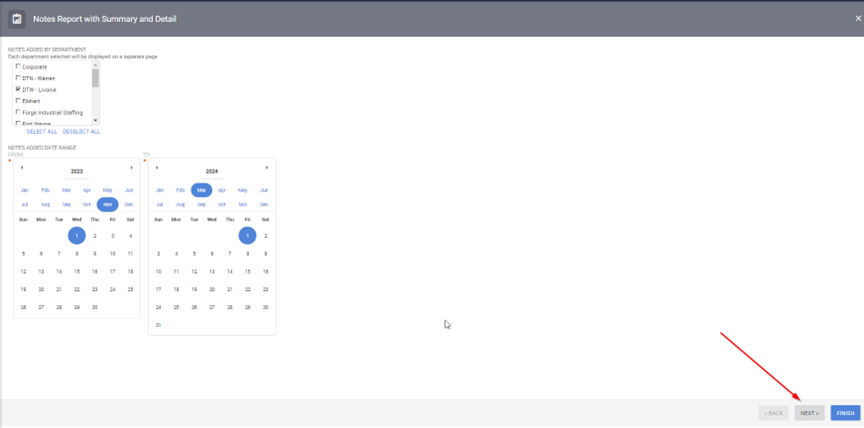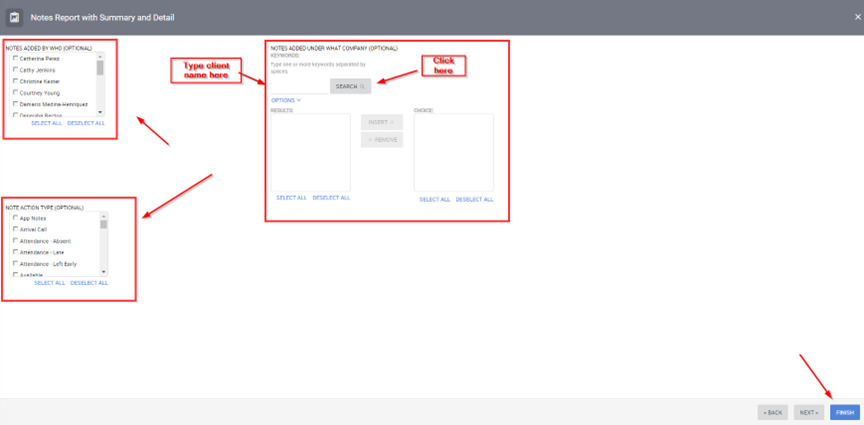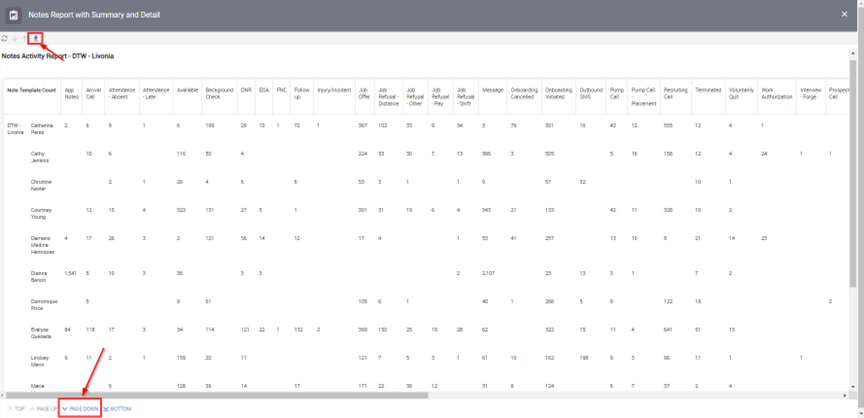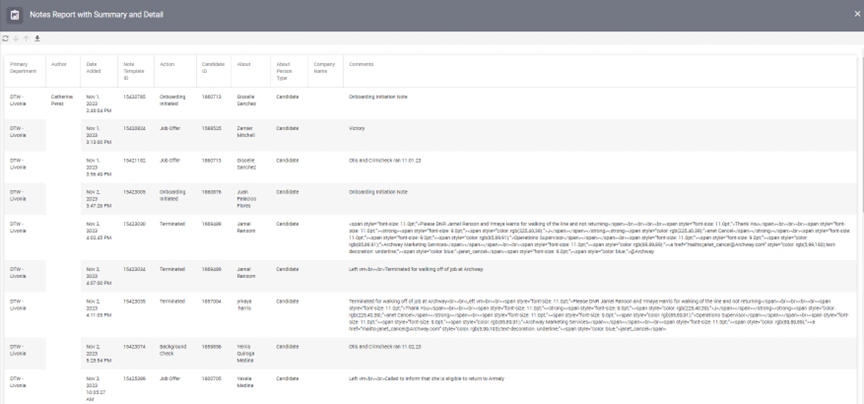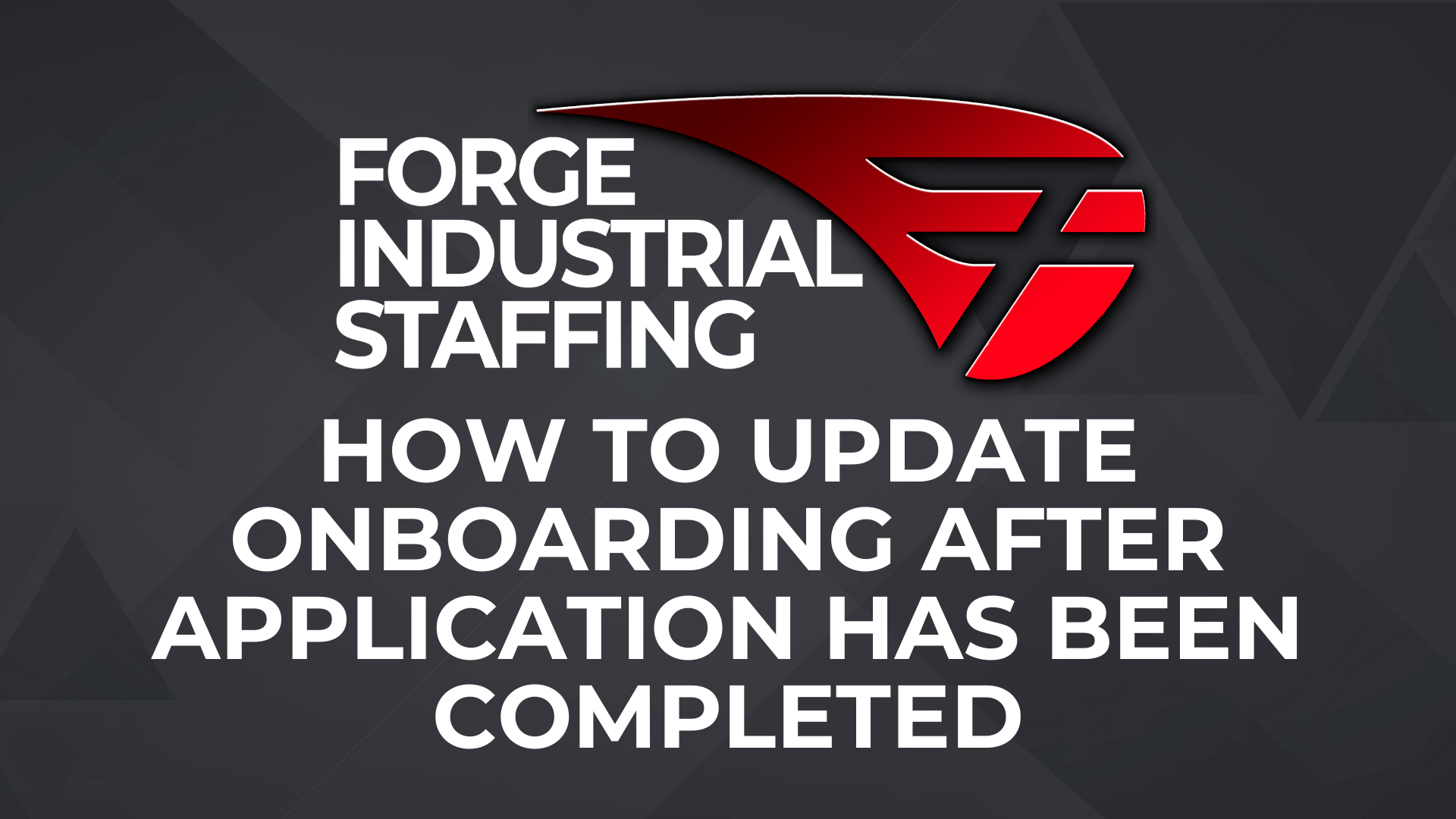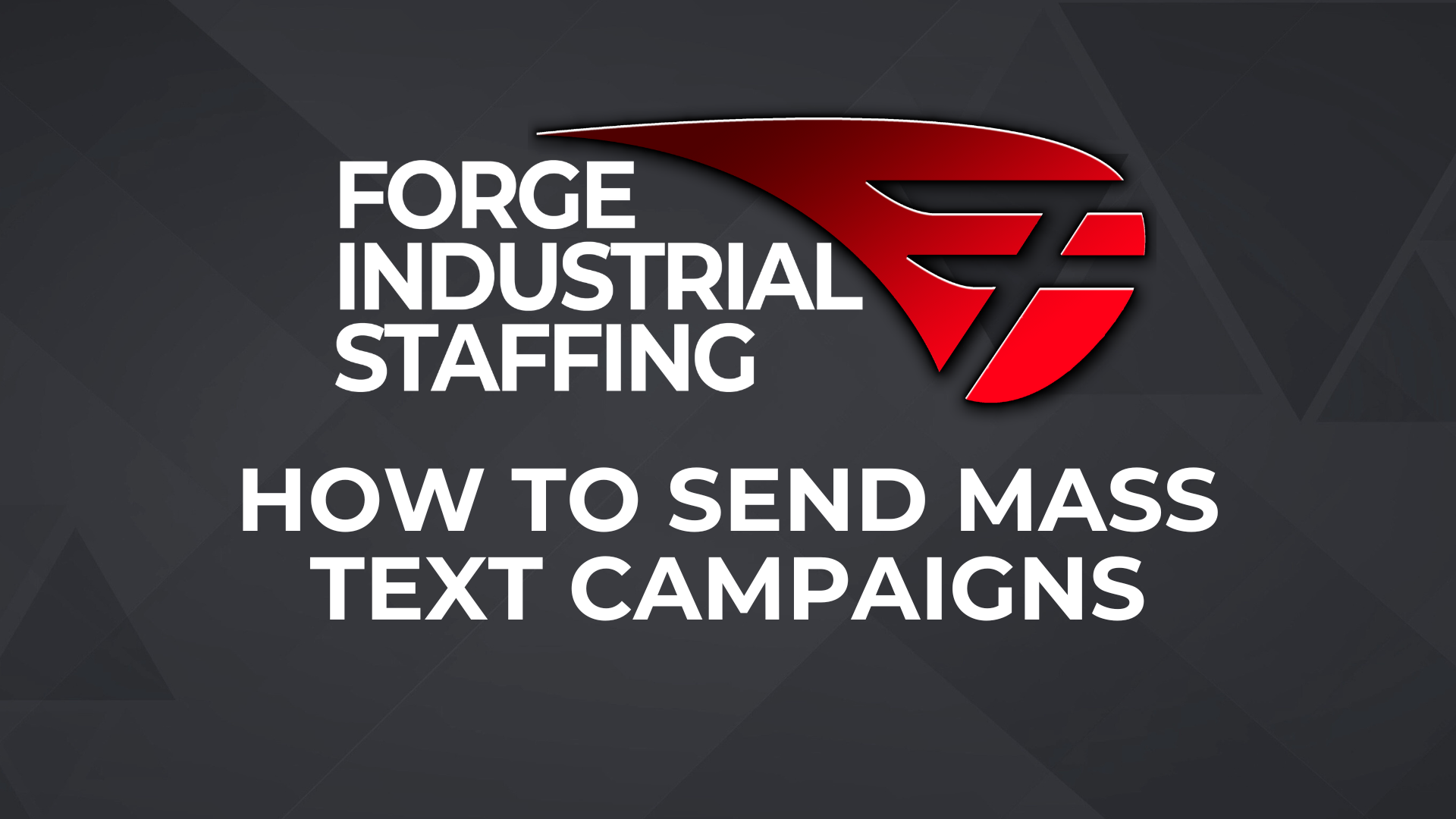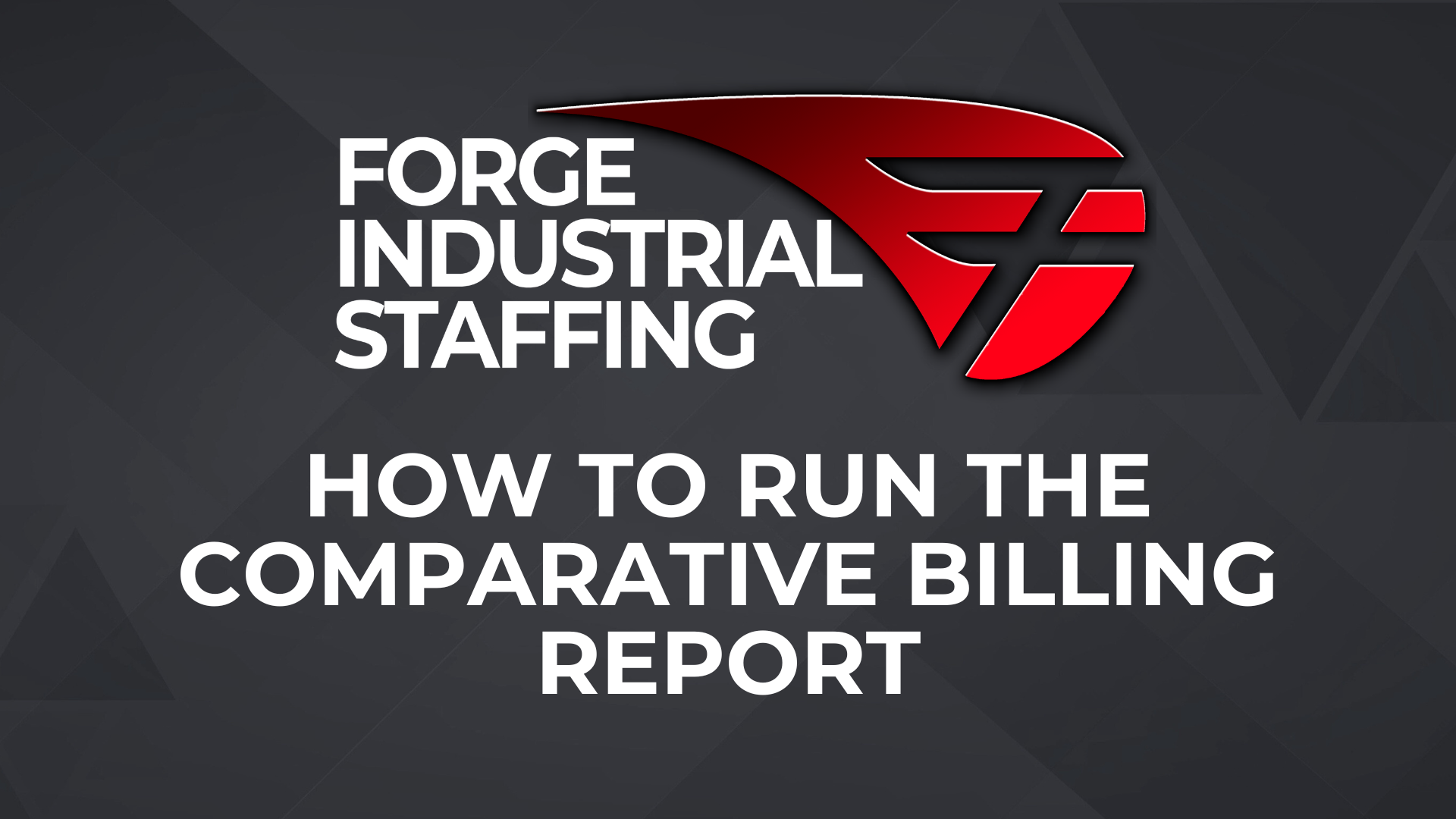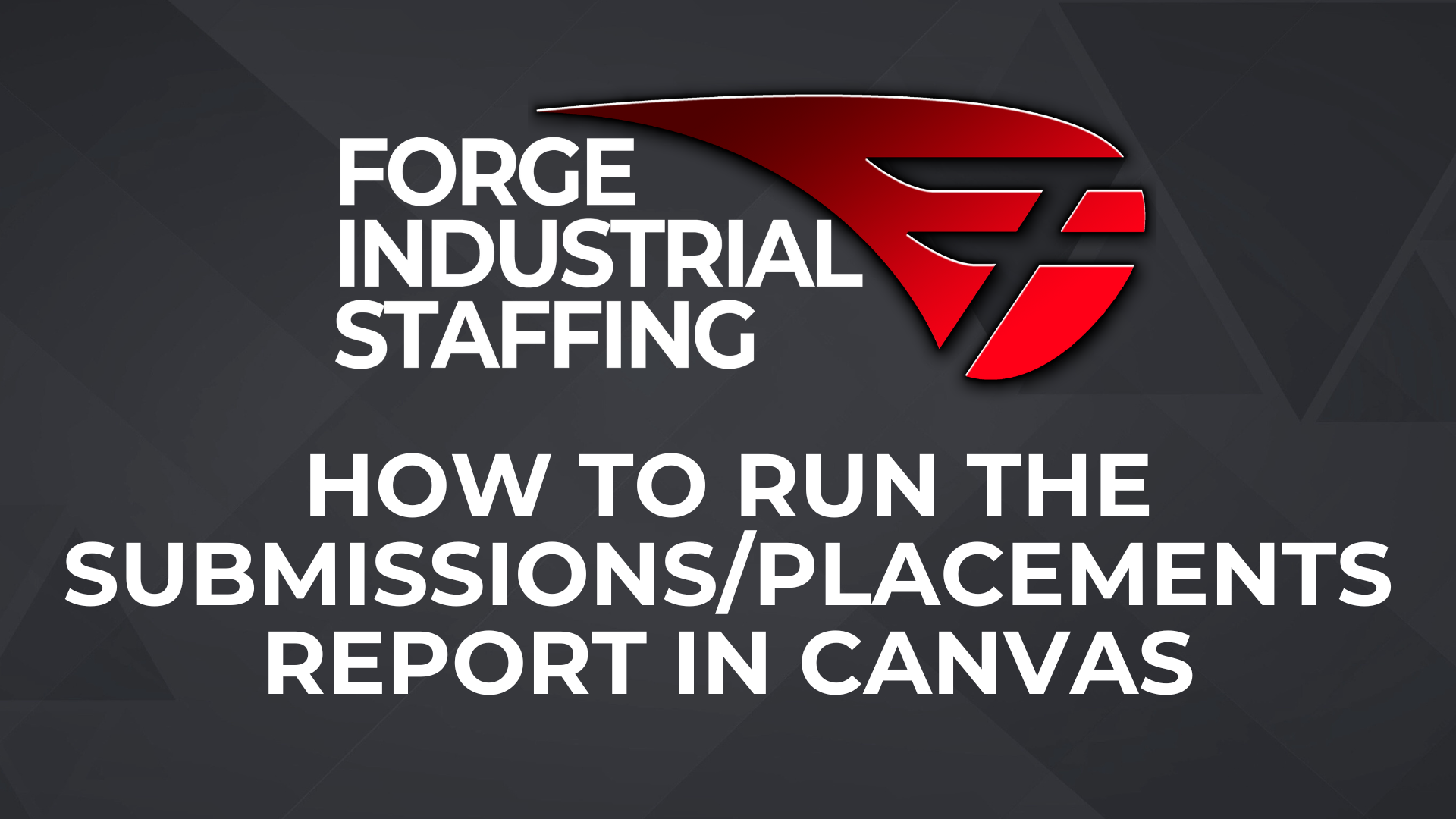1. Access Canvas and click “Run” next to Notes Report with Summary and Detail
2. On the first prompt screen Branch and Date fields are available. The date fields are required, branch is not. I would recommend selecting the branch(es) that you are looking for as it effects the next prompt screen. Once you have selected the branch(es) and start and end dates, click Next.
3. On the second prompt screen, the user list will populate with users in the branch(es) that you selected. If you did not select a branch, all users will show. All users in the branch(es) that you selected will show on the report if you do not select specific users. If you would like to see notes only for a specific client type the company name into the box and click search. The results will appear below which you will move to the Choice side (right) by selecting the client’s name and then click insert. Client is optional. Lastly, you can report on specific note types by simply selecting the ones that you want to see. This is optional as well. When you are done making your selections client Finish.
4. The first screen that will show when the report loads is a summary of the number of notes logged by user per note type. Click Page Down to see the detailed report or the download icon to download the report in your desired format.
Clicking Page down will show you the detailed note information: