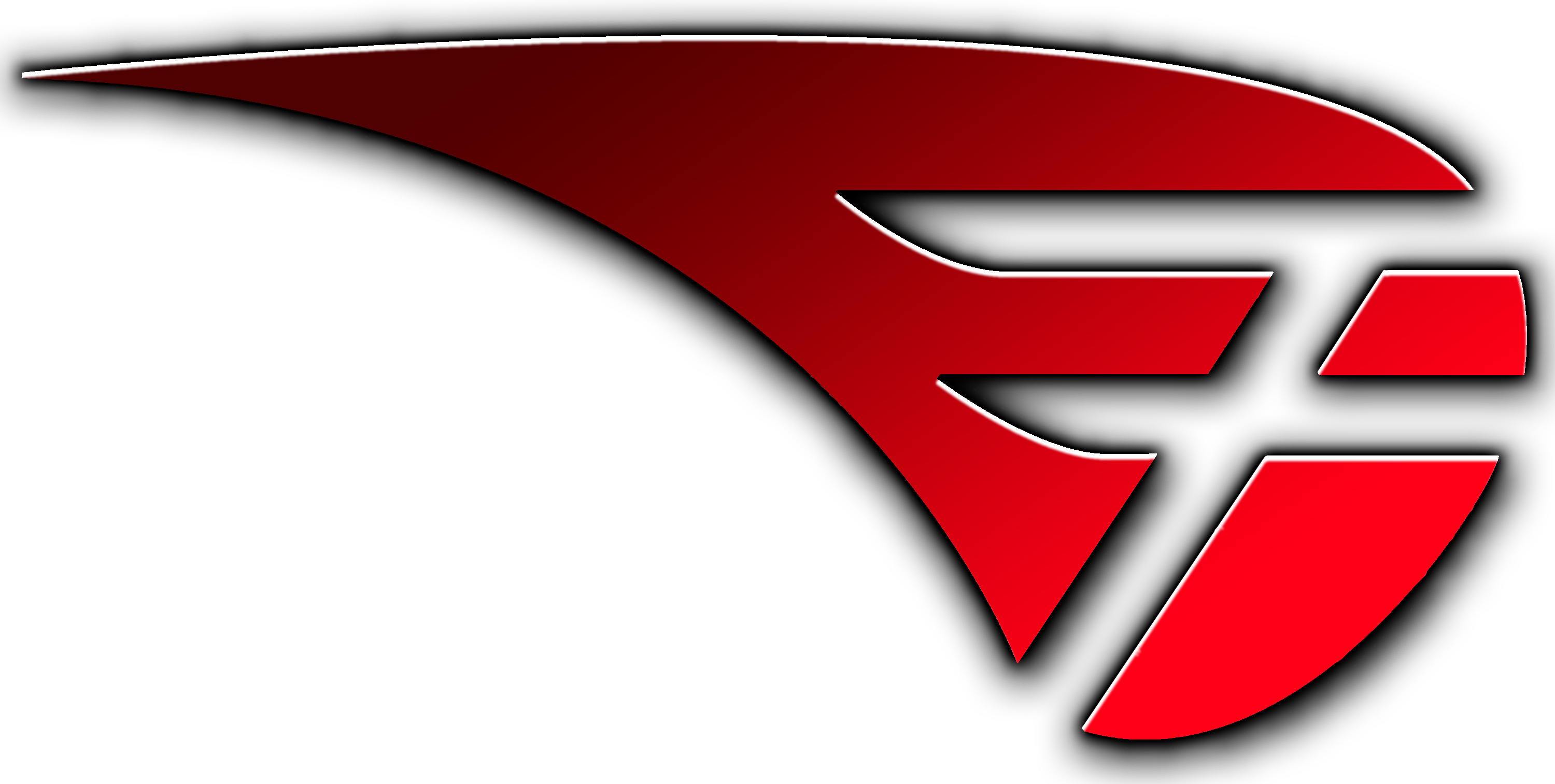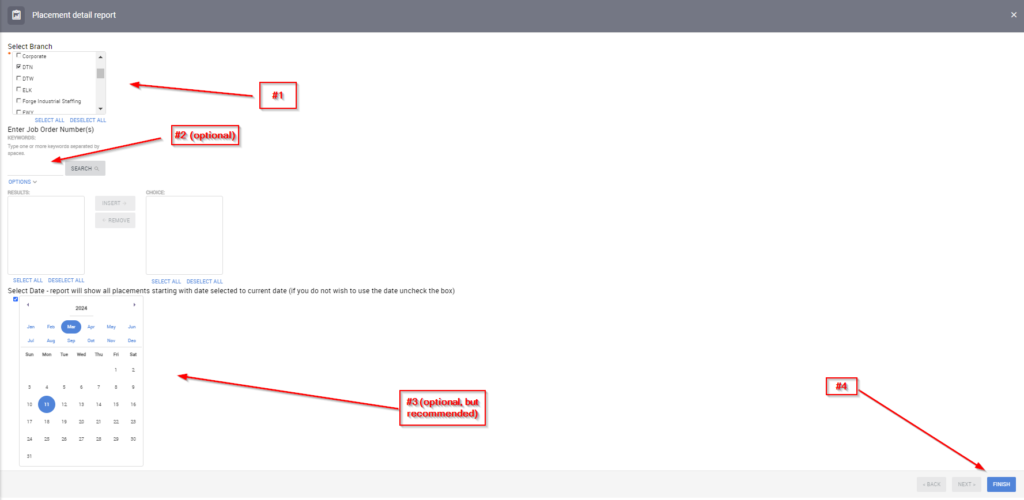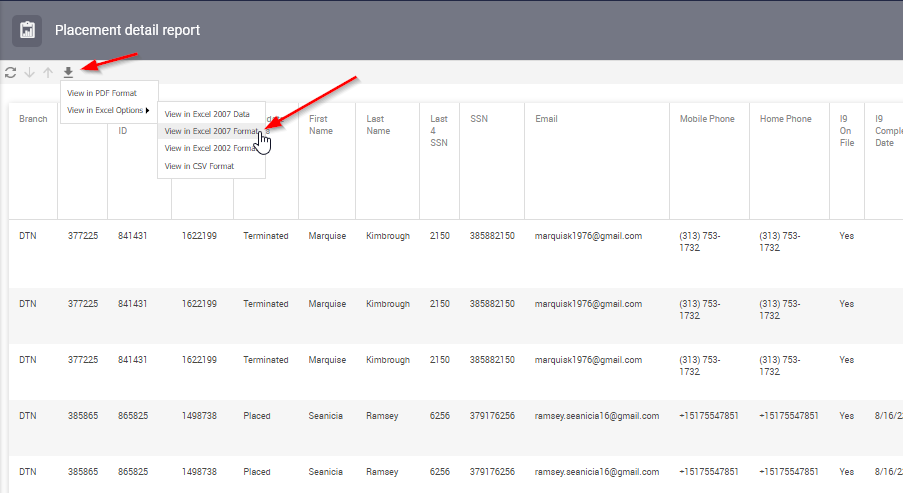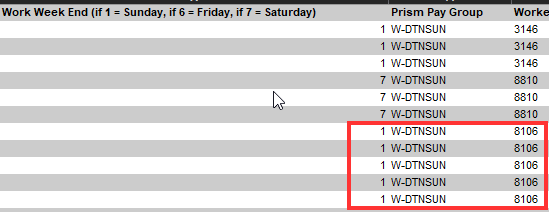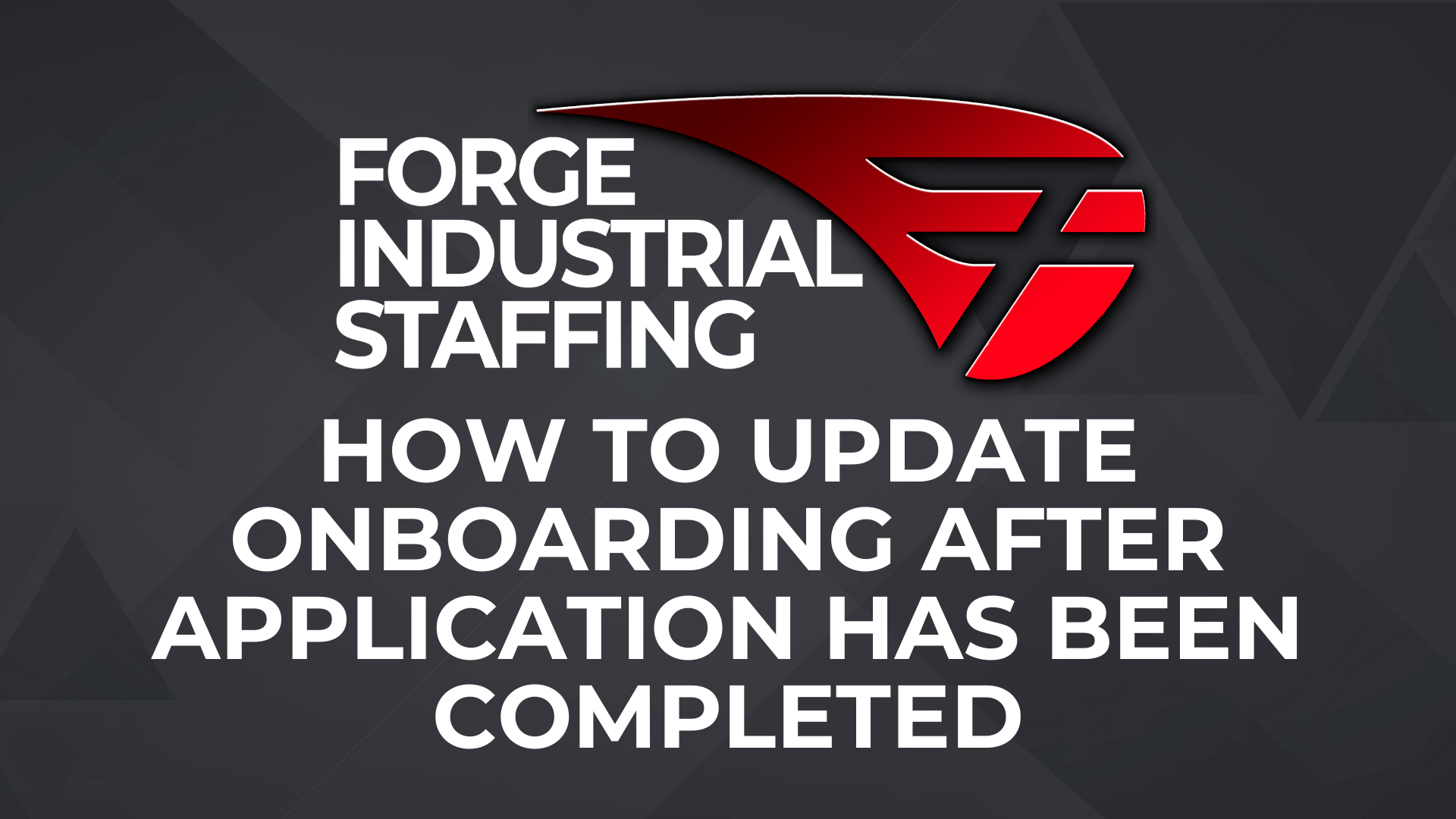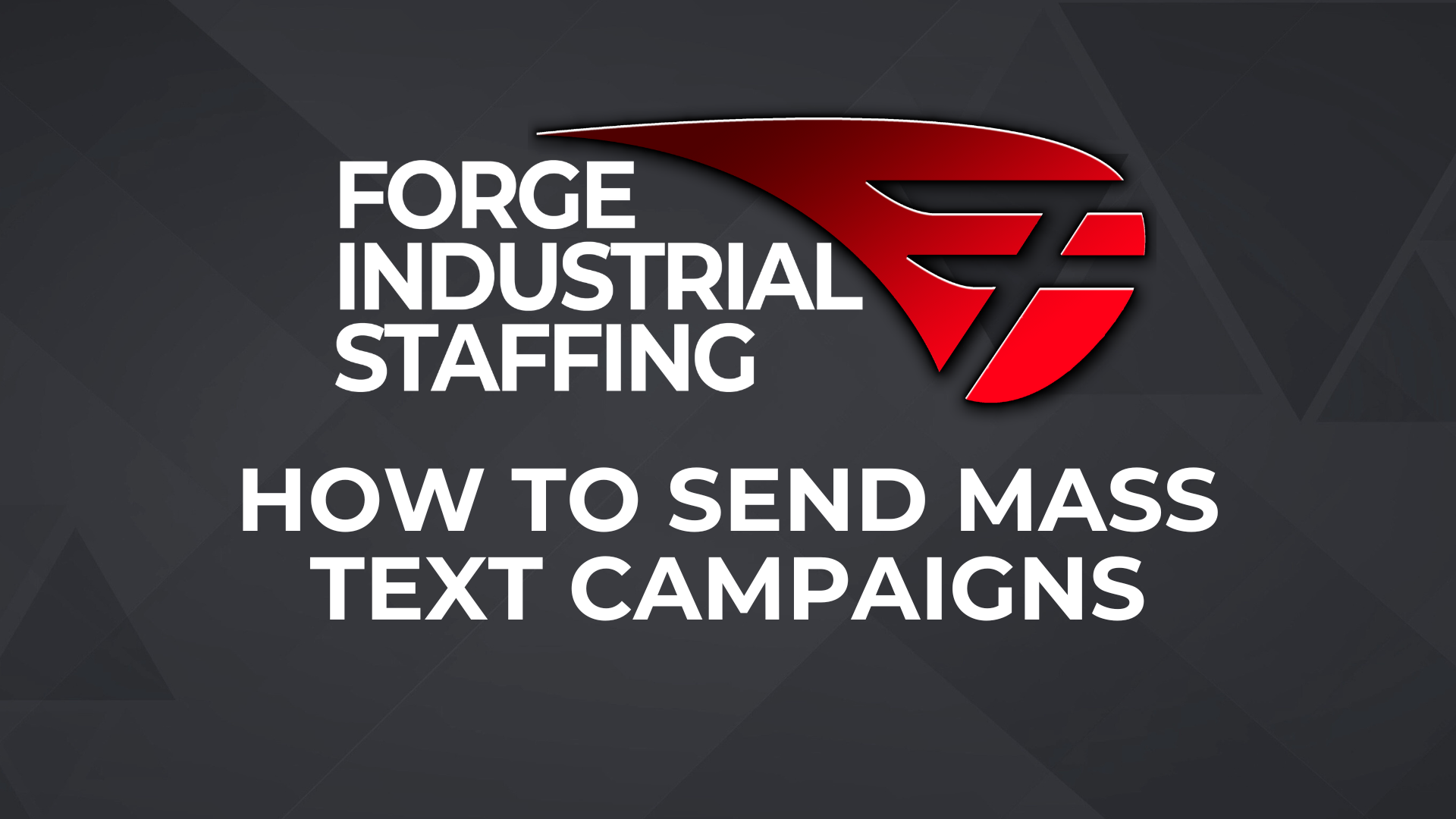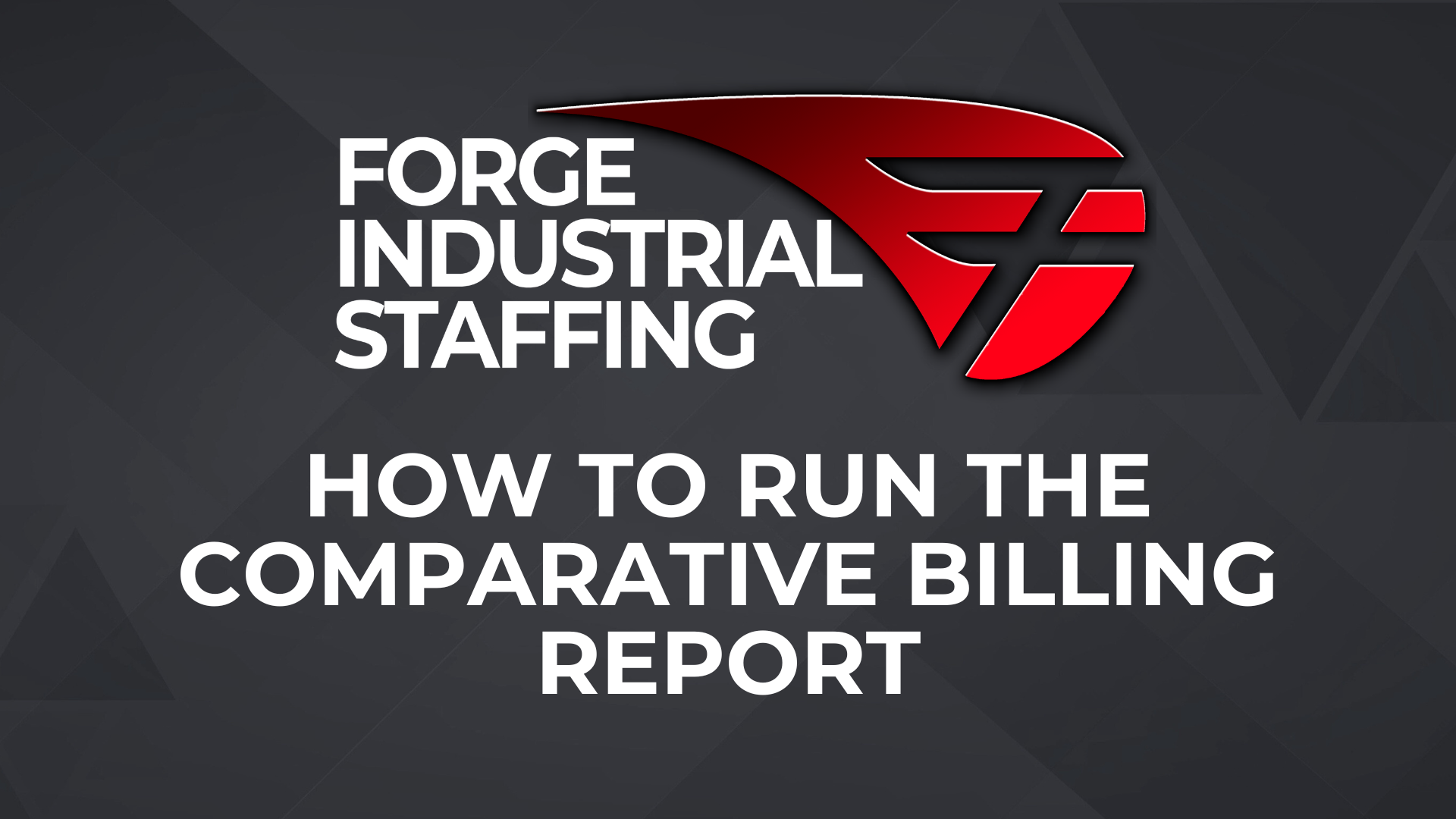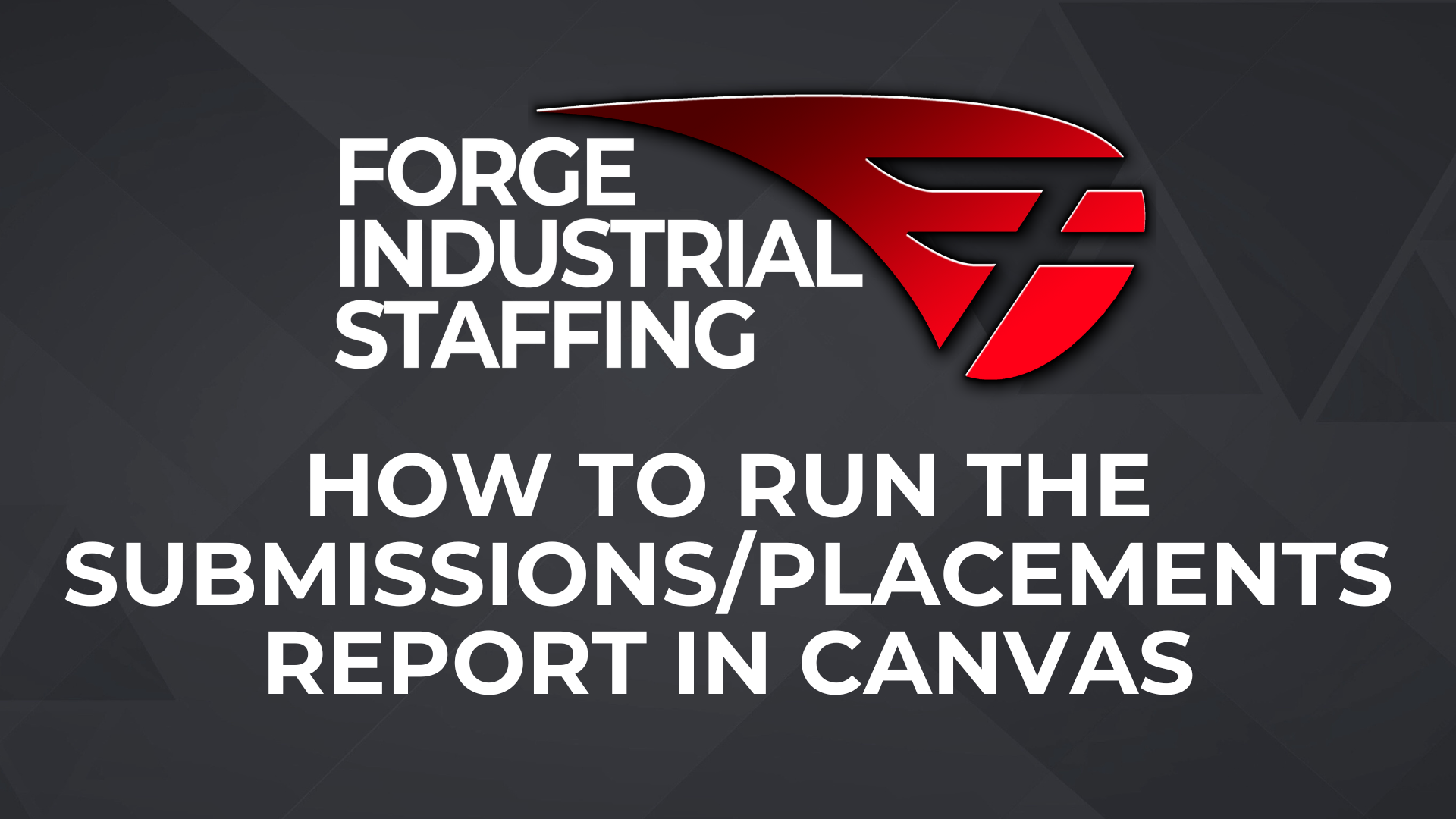How To Pull The Placement Detail Report
We have created a new report to help expedite the process of checking new placements and ensure that they have synced with BTE/Prism, have accurate rate cards, I-9s on file, correct statuses, etc., etc. The report is called “Placement detail report”.
The report will prompt you for your branch(es), job order number(s), and placement start date. The branch is the only required field. I recommend that you select your branch and placement start date to reduce the amount of time the report takes to run. Most offices are reviewing their placements by the end of each week to ensure that payroll goes smoothly the next week, so use Monday as your start date. If you know the job order that you want to review placements for, say the new hire order, you can paste that into the job order search box and add it as a choice along with the branch to show only placements on that job. ** This could also be a useful way to get a list of applicants set to start to send a text blast to for confirmations or a start date reminder.
- Select your branch
- Enter the job order number and click search then add the results to the “Choice” box by clicking insert (job order number is optional, leave it blank if you do not want to specify an order number).
- Select the start date for your search. The report will show all placements starting with the date selected up to the current date (this is also optional, but recommended).
- Click finish
5. Once the report populates, download it using Excel 2007 Format.
** If you do not specify a date and leave the date box checked it will pull data for the day that you run the report. If you unselect the date box the report will pull all data for the branch you selected which will create a HUGE file that may take a substantial amount of time to load or may not load at all.
Notable items on the report:
- Each placement has multiple rows as each earn code on the rate card has its own row.
- I-9 On File and I9 Completion Date shows on the report if it was entered. For older candidates this might not show as it did not transfer from Avionte. – columns M and N
- Placement information (start date, end date, end reason, and status) – columns O through R
- BTE sync status and last BTE sync date – columns S and T
- Sync status should be “Success” with a date in the Last BTE Sync Date column – ** Must be fixed if not synced
- Prism Sync Status and Prism Employee ID – columns U and V
- Prism Sync status should equal Synced and the Prism Employee ID column should have an ID number in it – ** Must be fixed if not synced and/or there is no Prism Employee ID
- “Work Week End” (if the column equals 1 the week end day entered is Sunday, if it equals 6 the week end day entered is Friday, and if it equals 7 the week end day entered is Saturday) and Prism Pay Group – columns W and X
- ** Please note that these two columns should match. For example, if the “work week end” is 1 the prism pay group should show as your Sunday group (see below). The rows above the highlighted box that have 7 as the “work week end” with a Sunday Prism pay group will cause errors when exporting payable charges to Prism and should be fixed before processing.
- Company information on the placement (Company ID, Name, Location, Billing Profile ID, Billing Profile Name, Purchase Order #) – columns Z through AE
- Placement information (Employee type, Prism Payroll Empl Type, Department Name, and BTE clock department) – columns AF through AI
- ** Please note that the Employee Type and Prism Payroll Empl Type should both be W-2. Any records that are 1099 MUST be fixed.
- Placement rate card information (Rate card status, date added, prism pay code, pay rate, bill rate, and mark up) – columns AJ through AO
- ** Placement Rate Card Status MUST be Active
- Verify that the pay rate, bill rate, and mark up match the placement for the client.