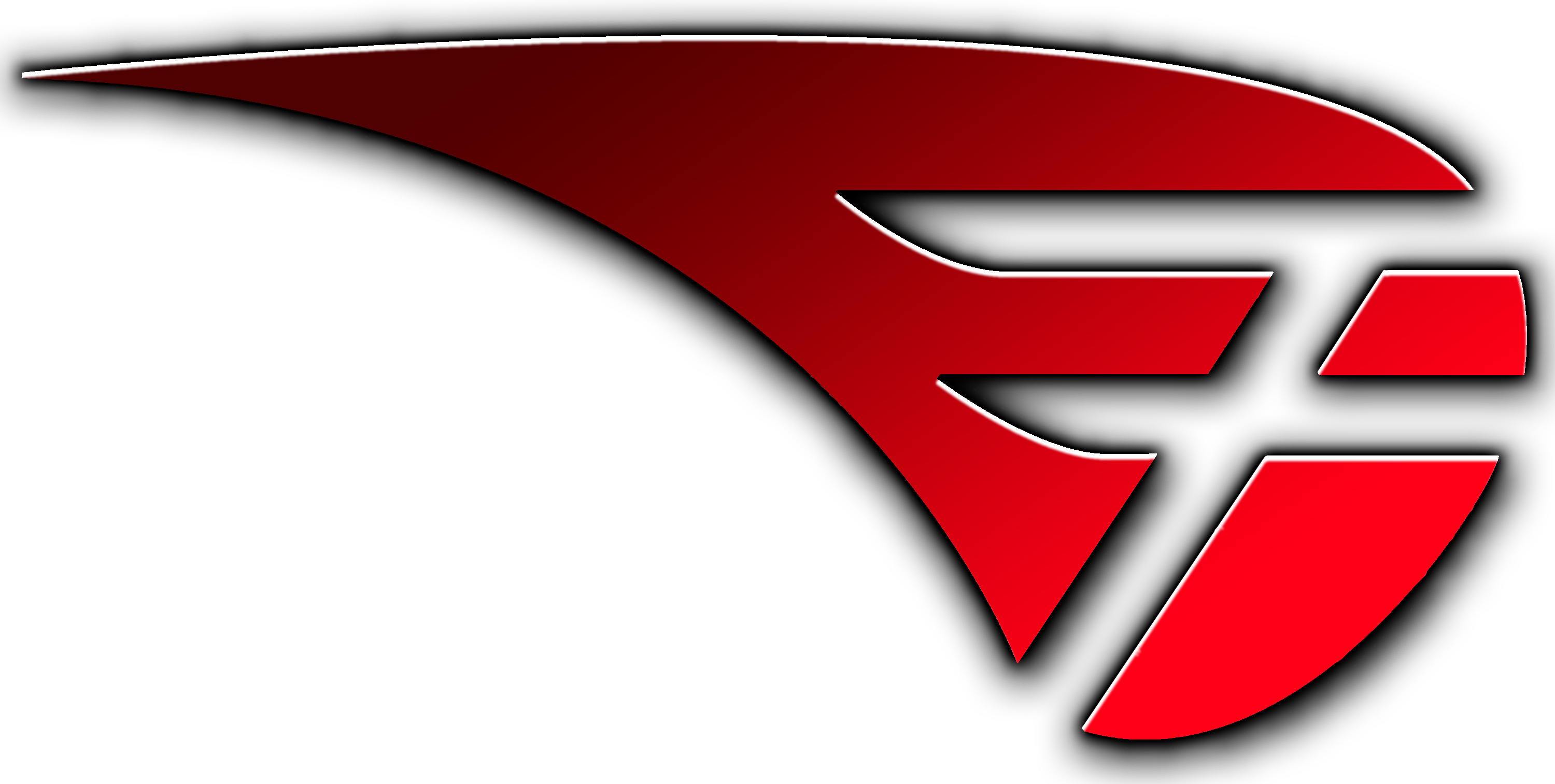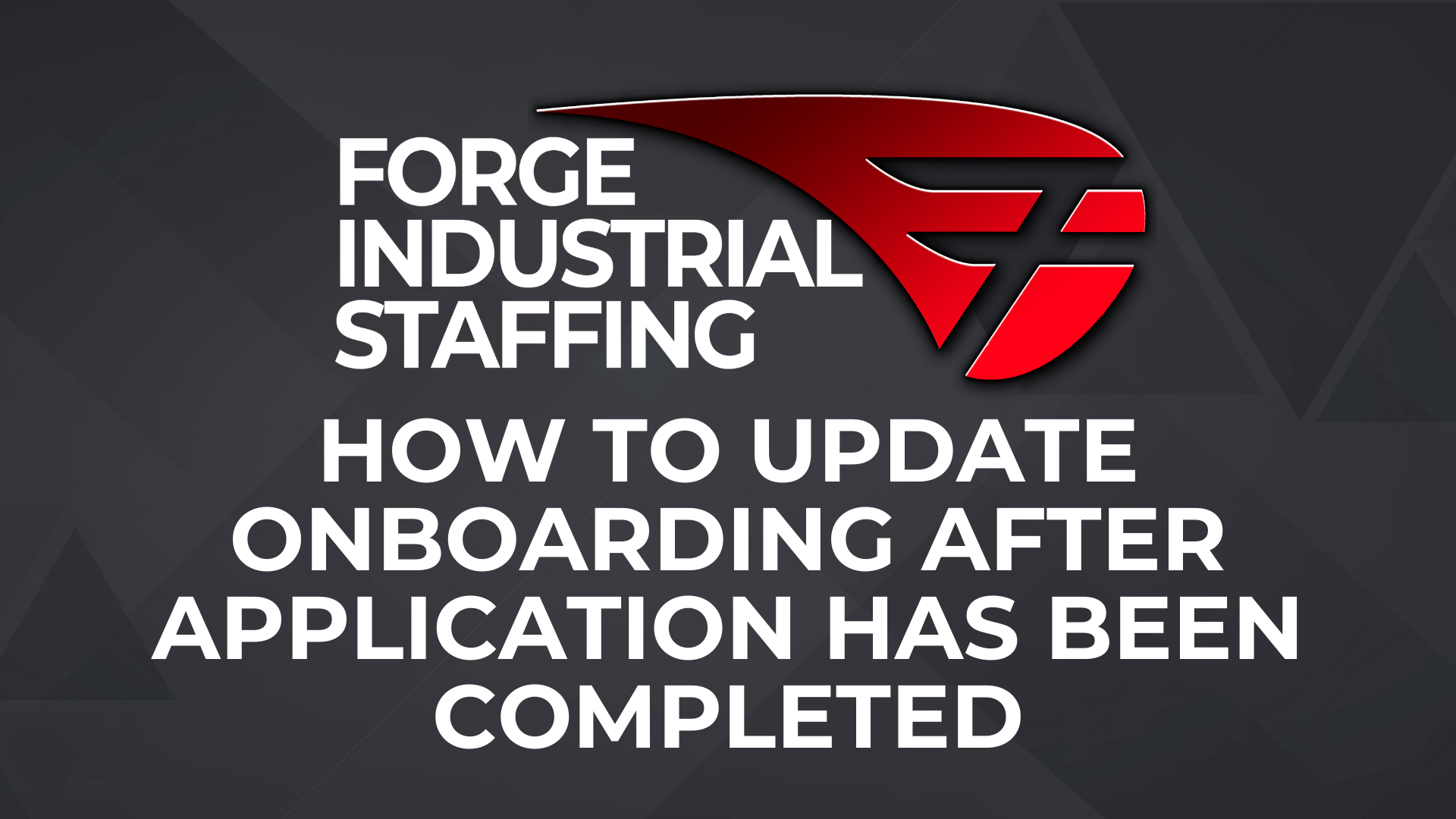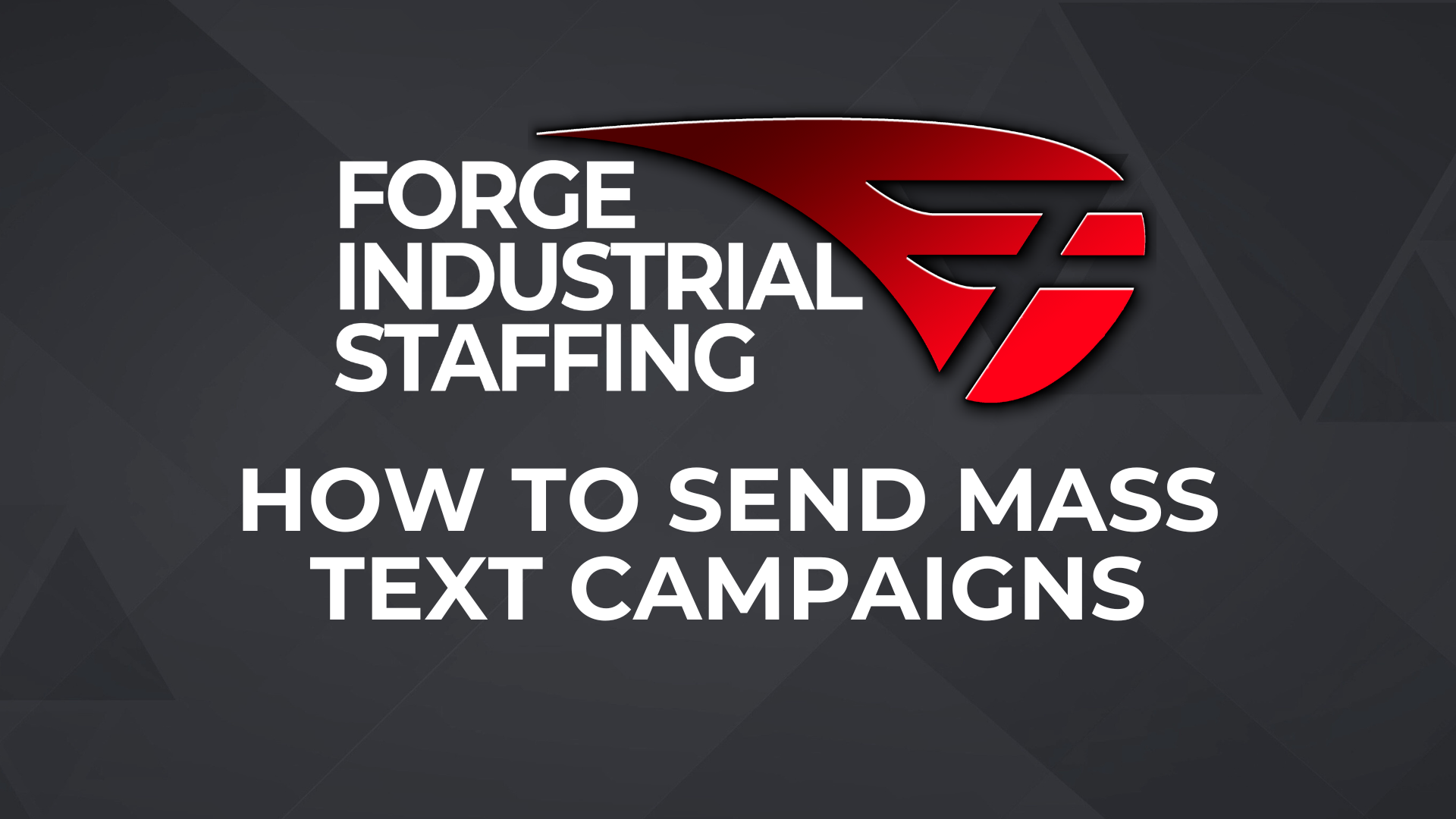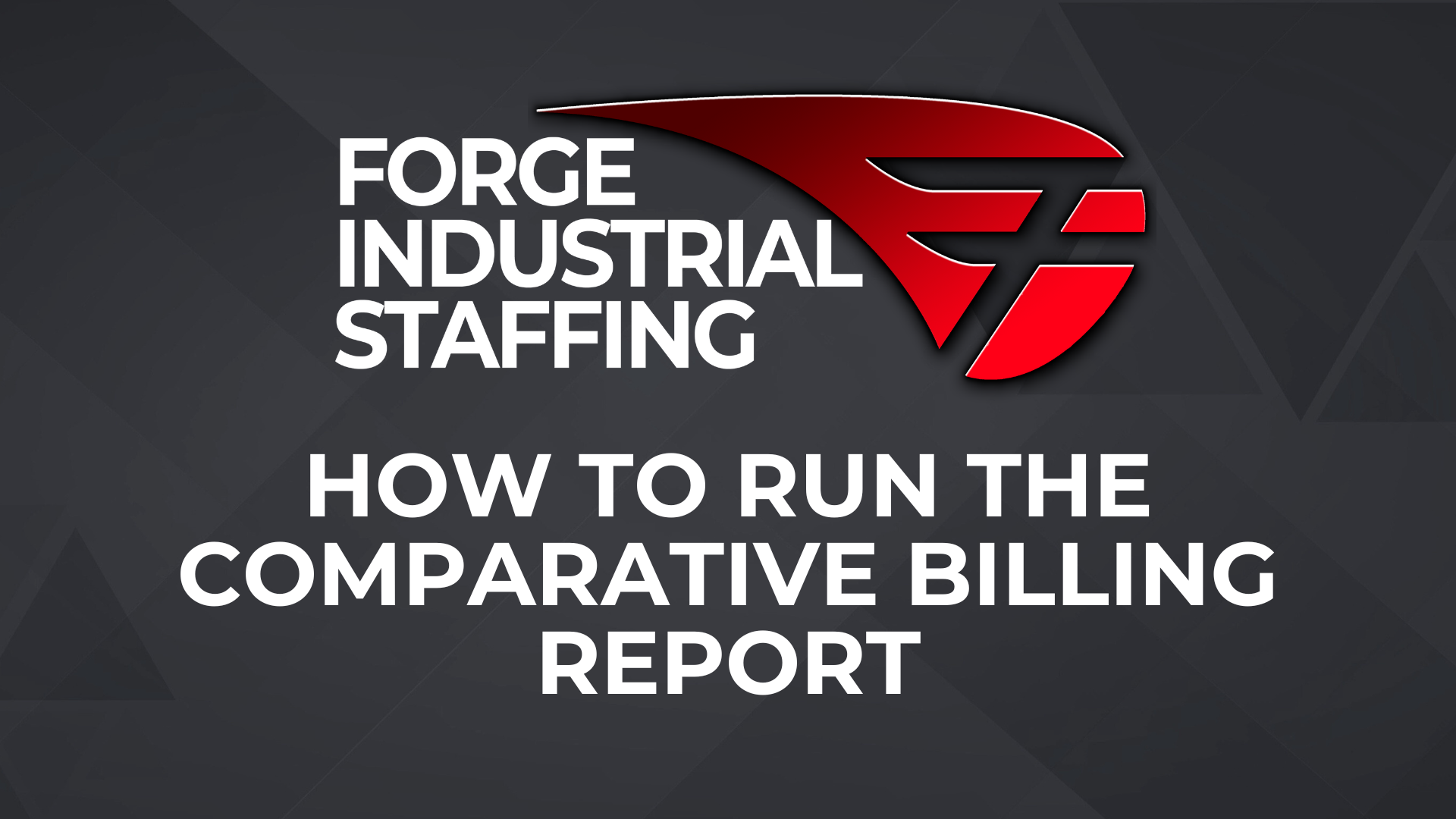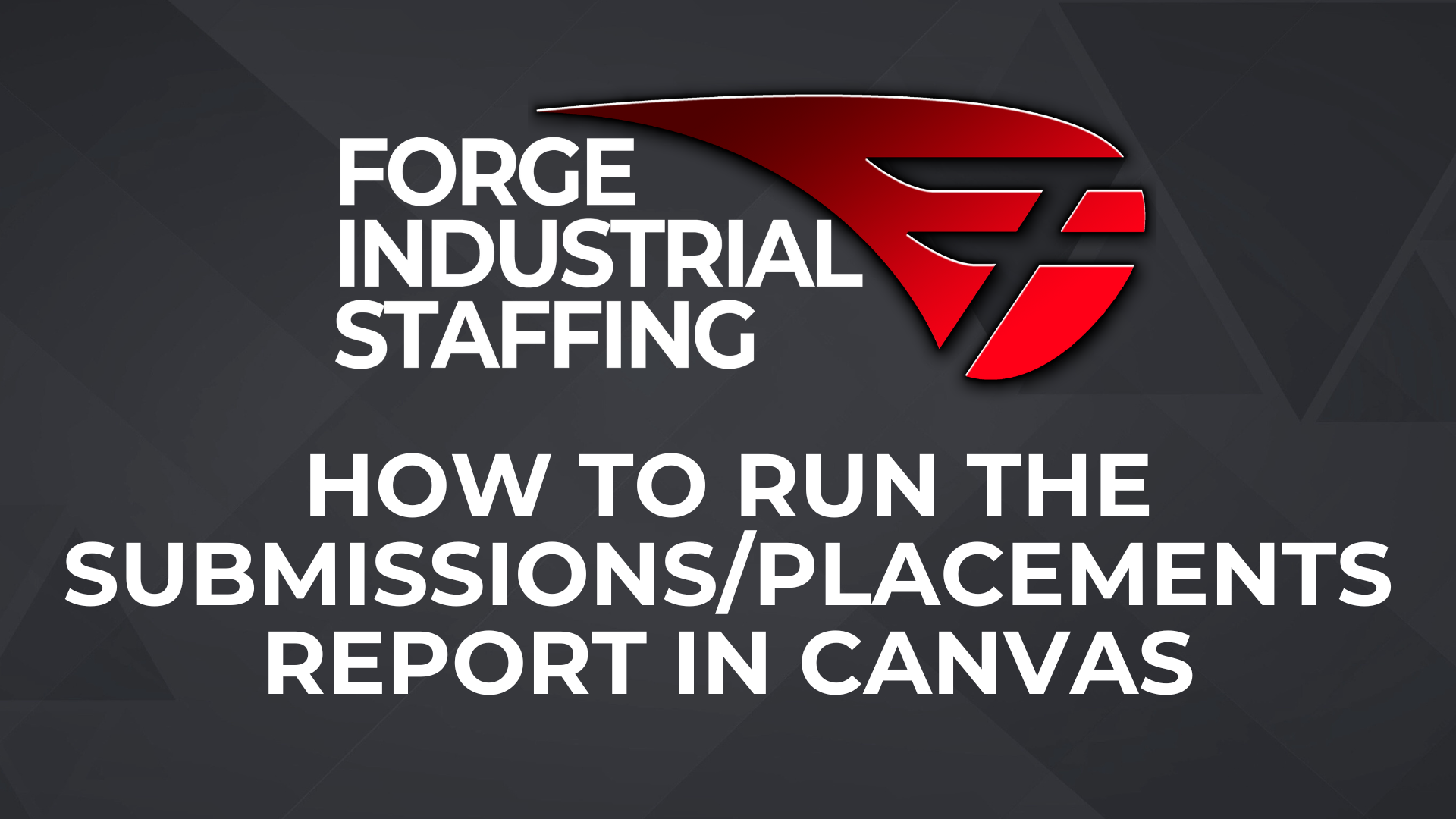From the Bullhorn menu click Tasks
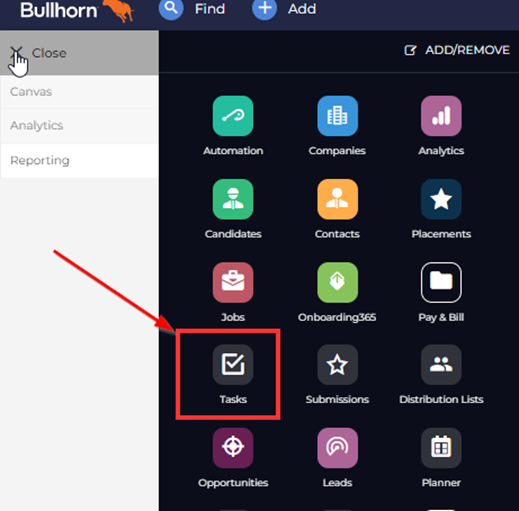
Find the “Is Completed” column header and filter by Incomplete

Find the “Due Date and Time” column, select Past Due, and click Filter
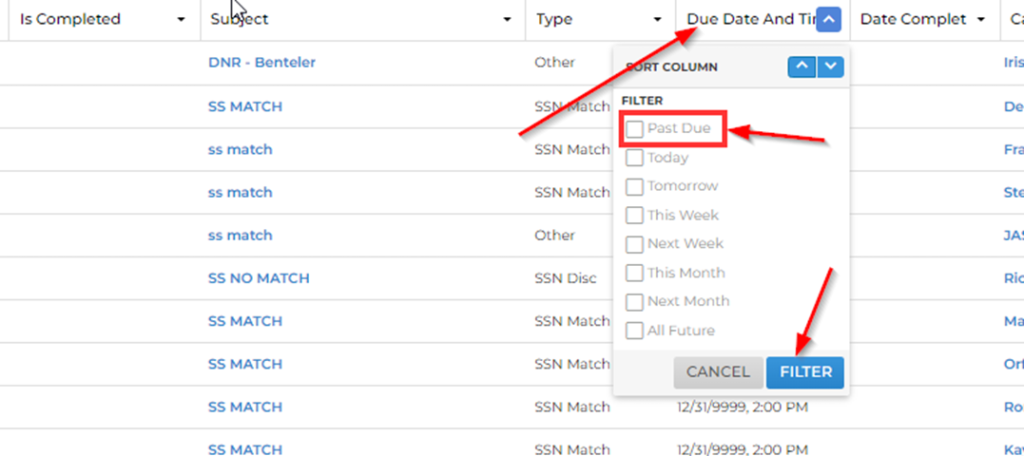
Find the “Owner” column and type in a name that you would like to filter by
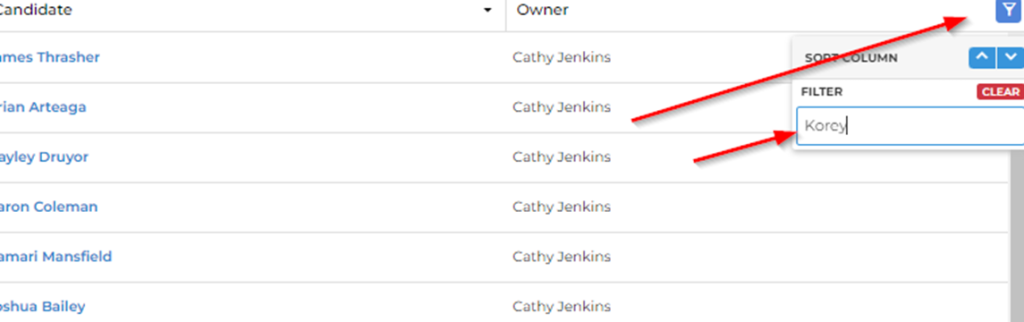
Your filtered list will now populate
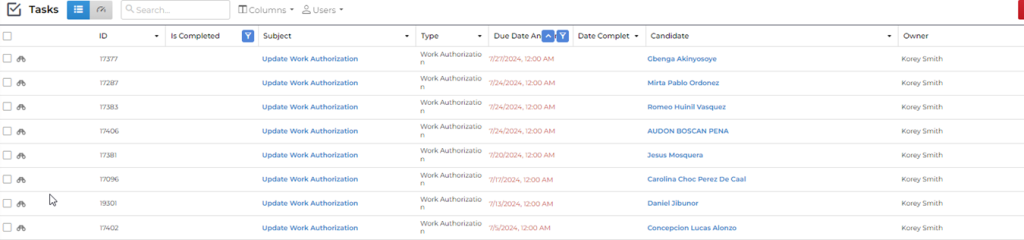
From here you can select the check boxes next to the tasks that you want to mark as complete. After selecting these tasks a box with a drop down menu will appear next to the Clear button that shows how many tasks that you have selected. Click that box and then select Complete. This will complete these tasks. DO NOT DELETE TASKS.

A couple best practices:
- DO NOT mark any Work Authorization, FNC, TNC, SSN Discrepancy, or SSN Match tasks as complete without reviewing the candidate file.
- Although mass completing tasks will be faster than clicking into each candidate record, it is best practice to pay close attention to the subject entered by the coordinator as the task type could be incorrectly coded and the subject is about a TNC, SSN Discrepancy, Work Authorization, etc.