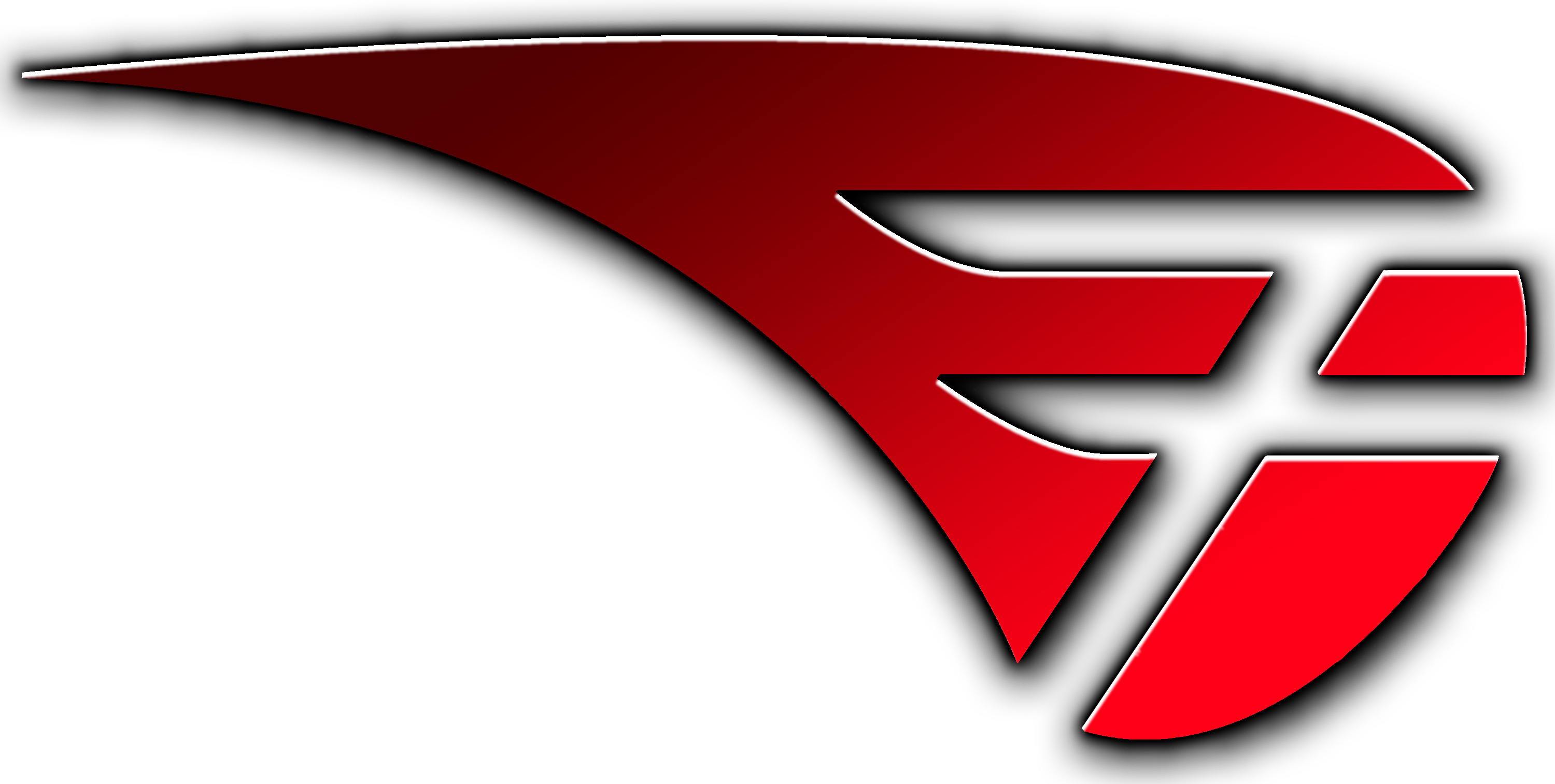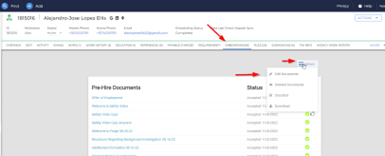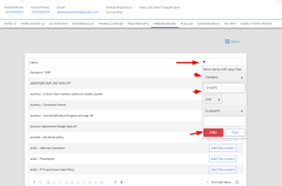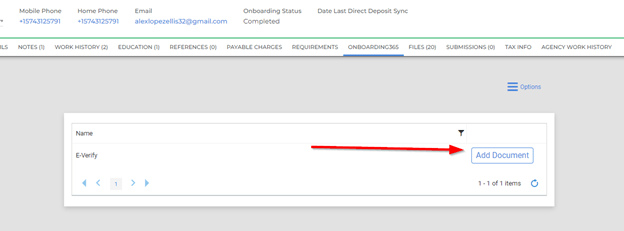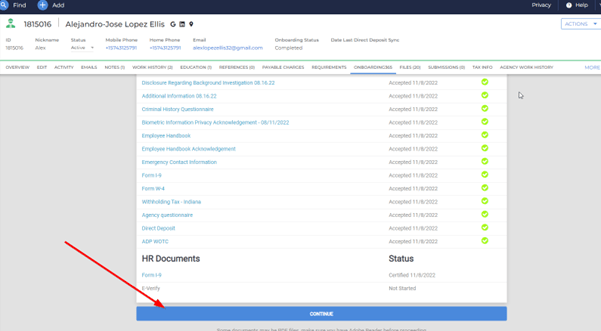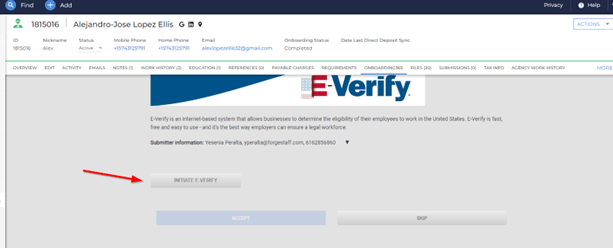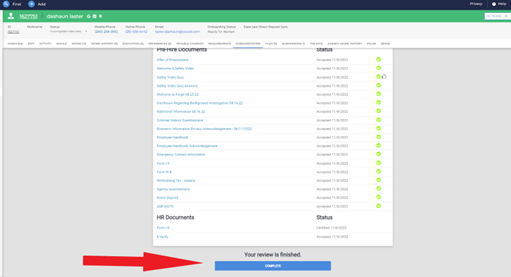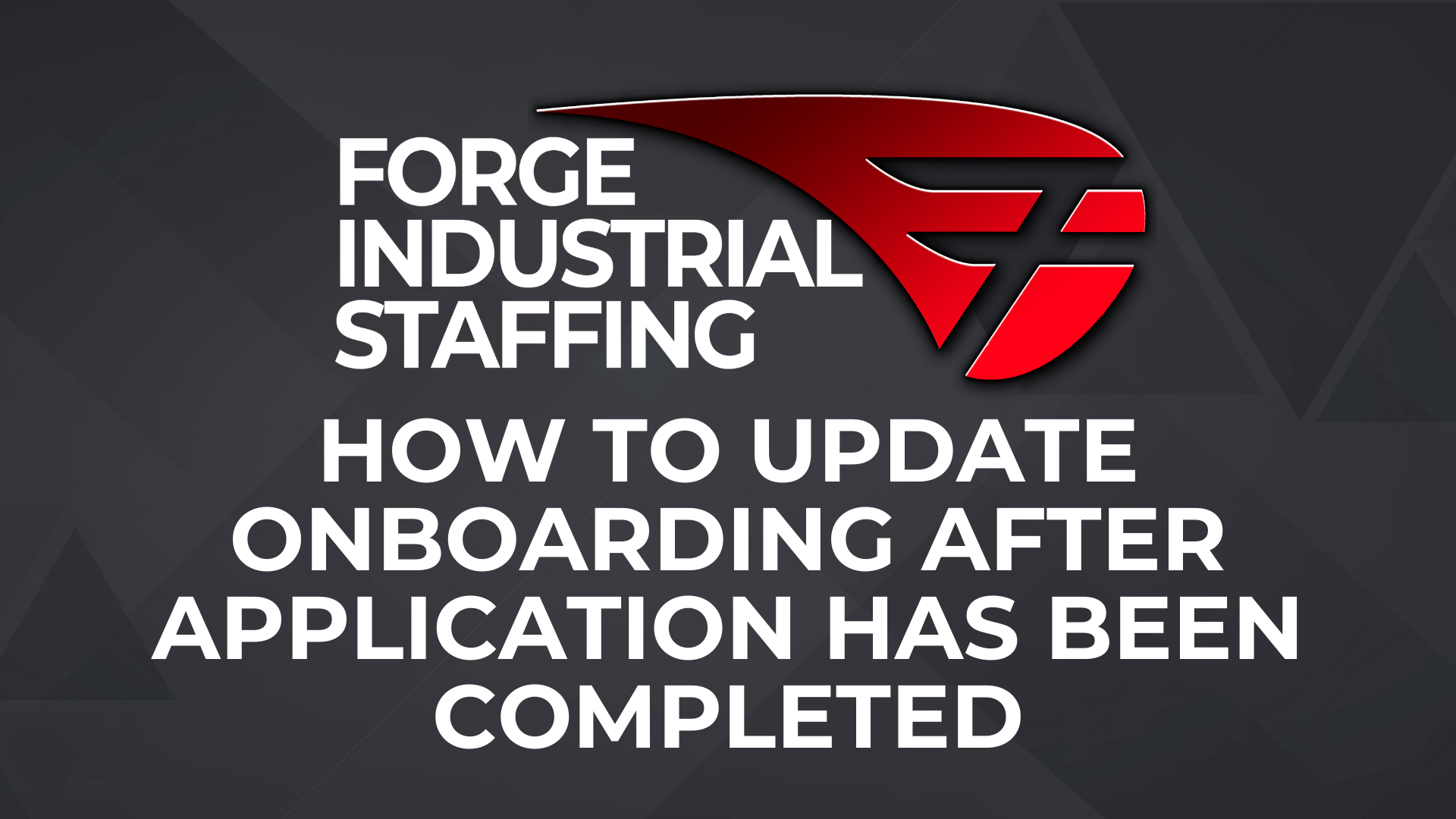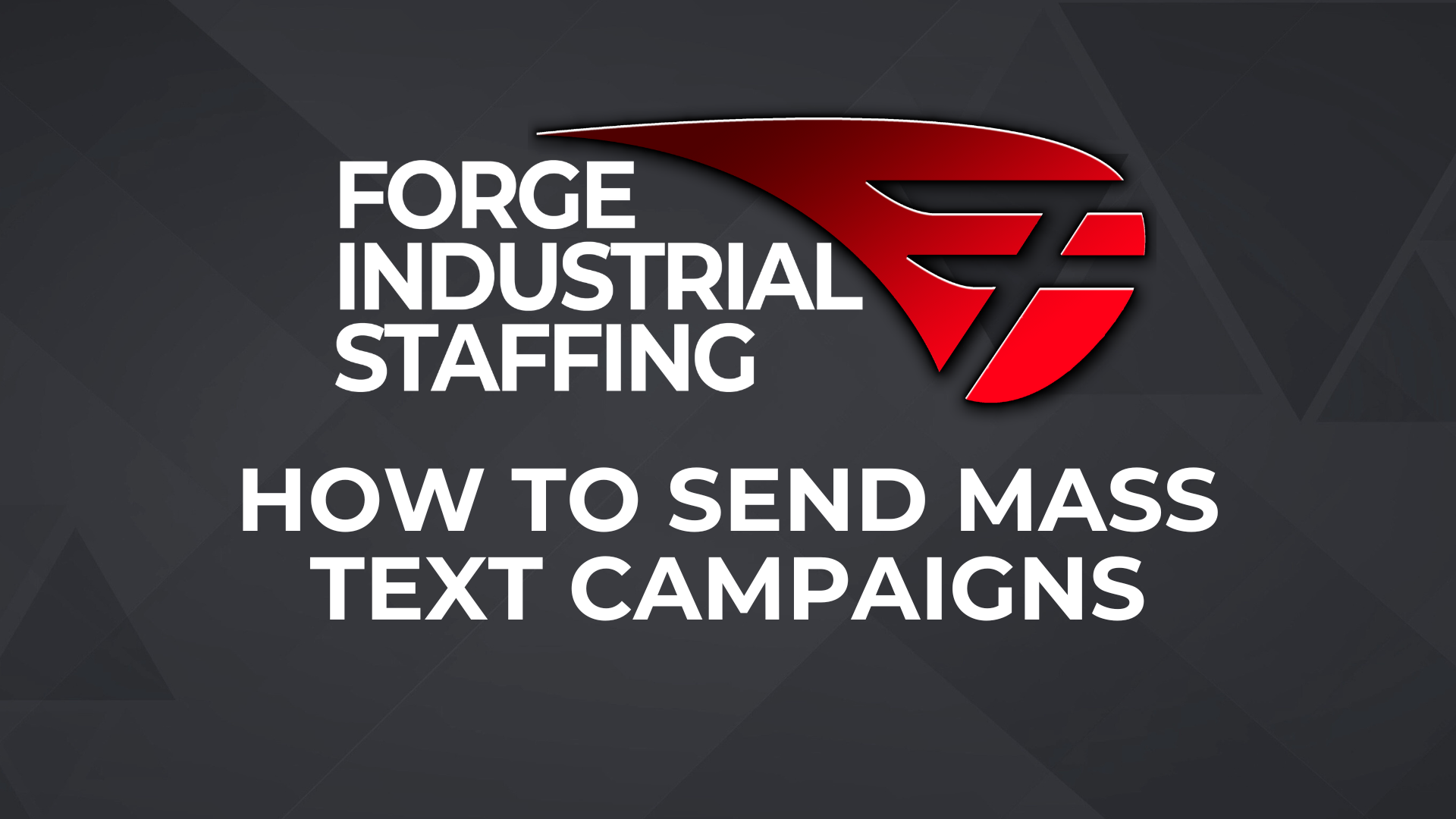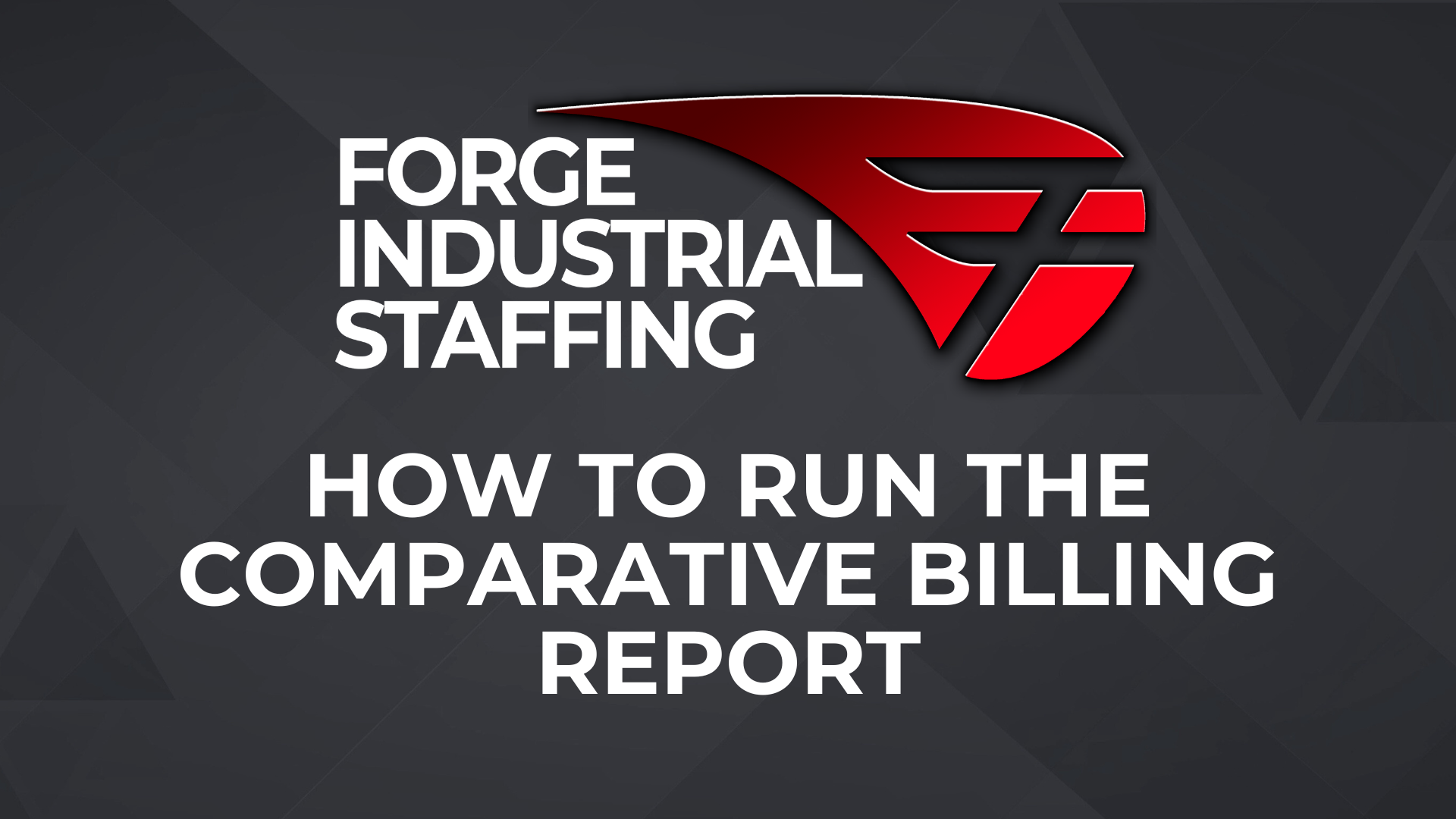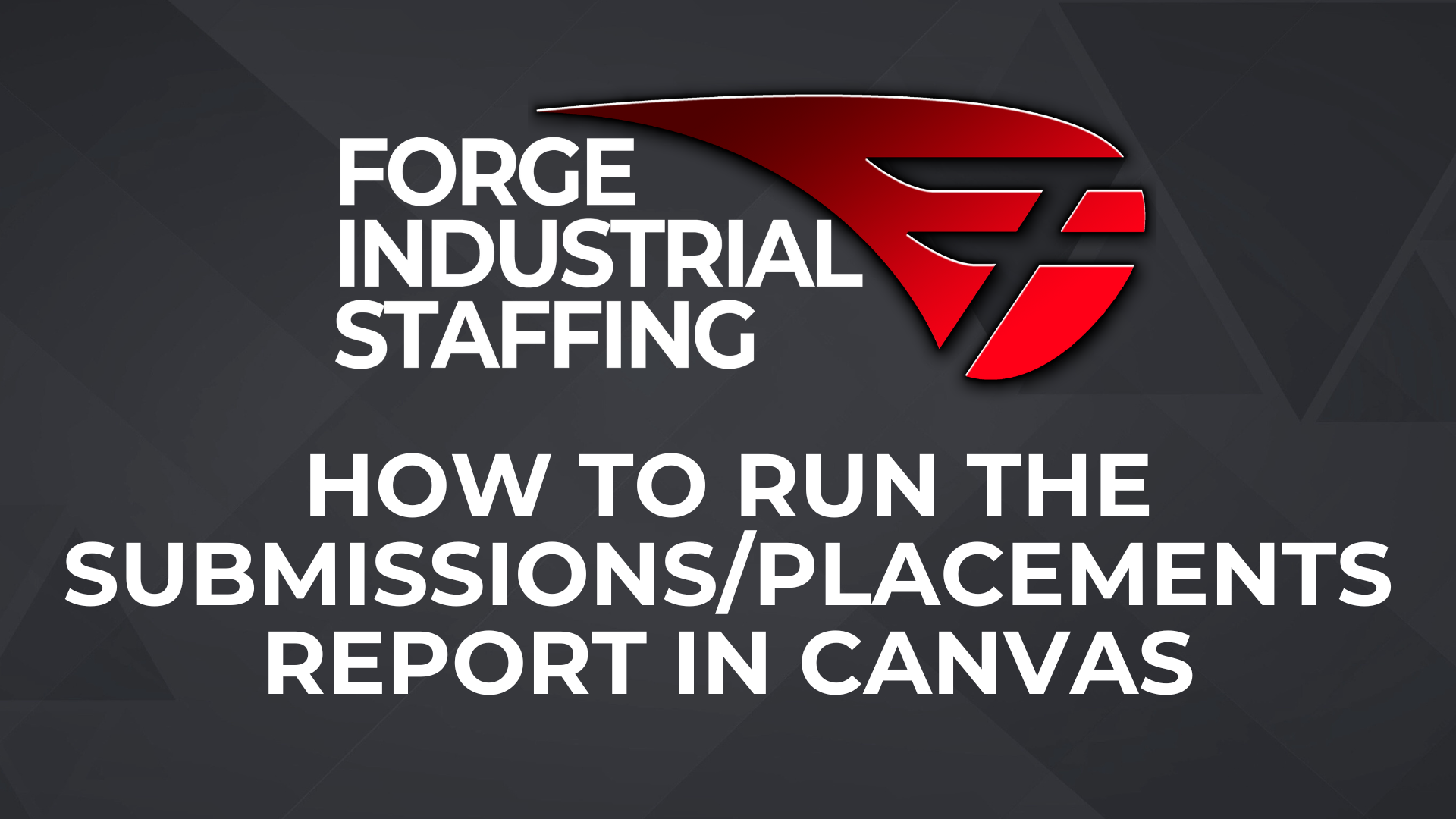How Do I Complete E-Verify in Bullhorn?
Go to employee file. Click on Onboarding tab, then click on options> edit documents
In edit documents, you can select filter>contains>everify
Once e-verify document populates, you will click add document
You will then click back in options to go back to your main document list.
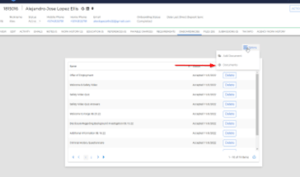
When you make it to main list, scroll down and click continue.
Then Everify will pop up. You will click initiate verify and process steps.
You do not need to print anything off as this will be tracked by Bullhorn
Once E-verify has been complete you MUST click ACCEPT
Then click Complete. If you do not click Complete the documents will not flow through the Files tab of the Candidate’s profile.