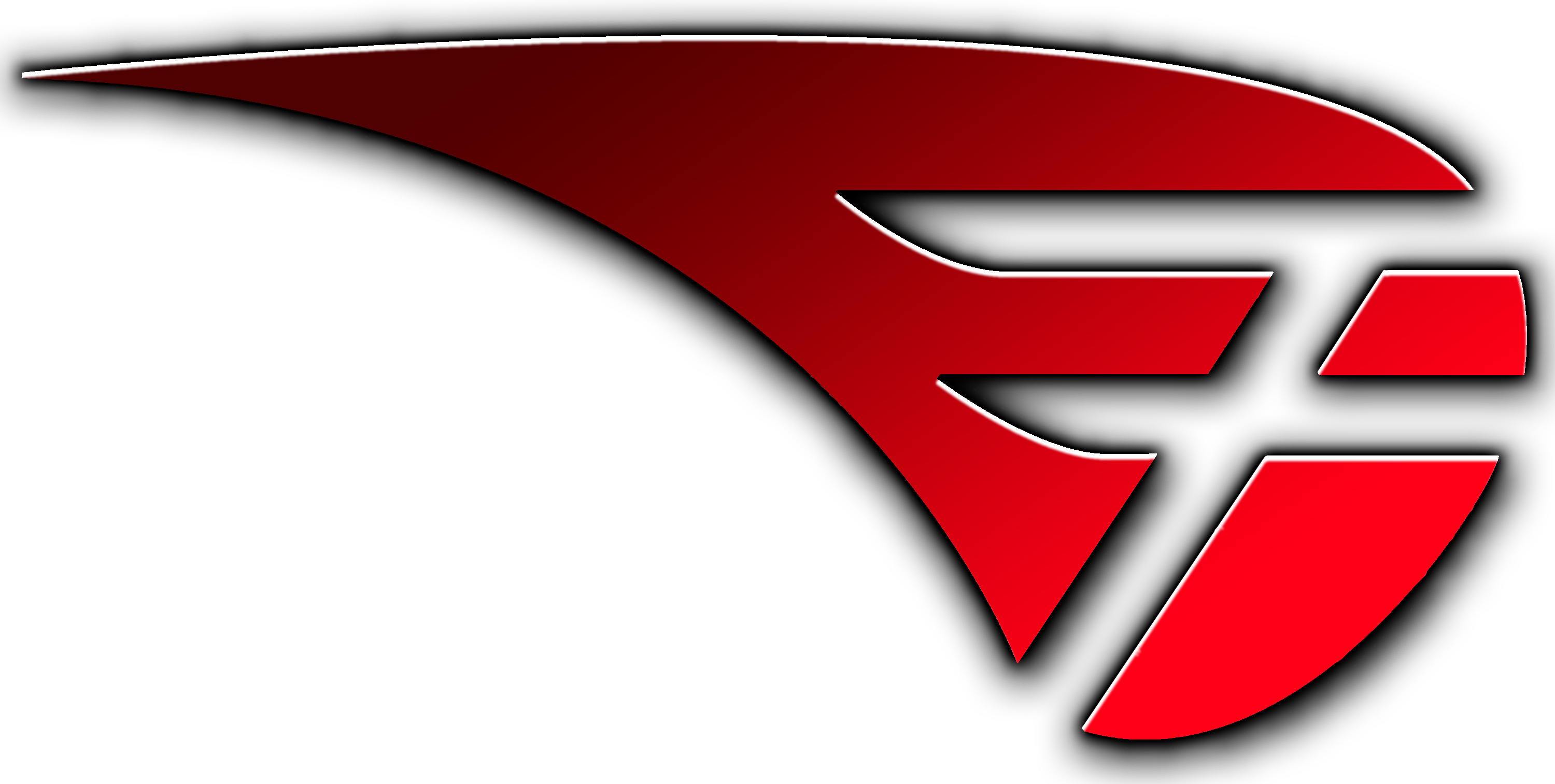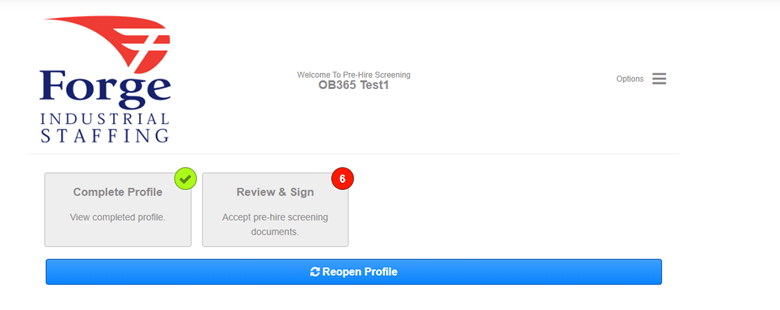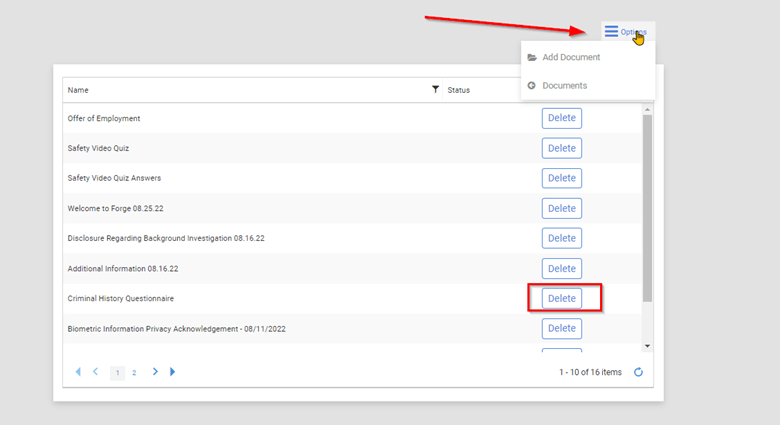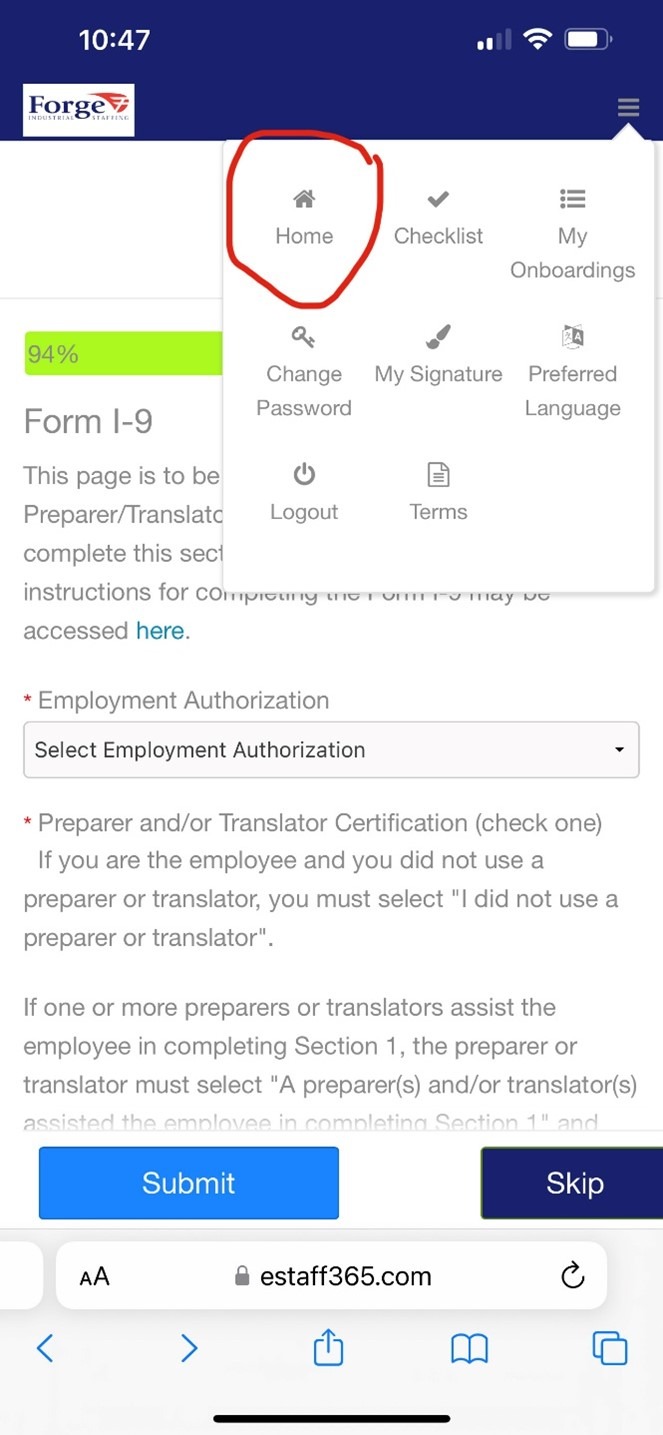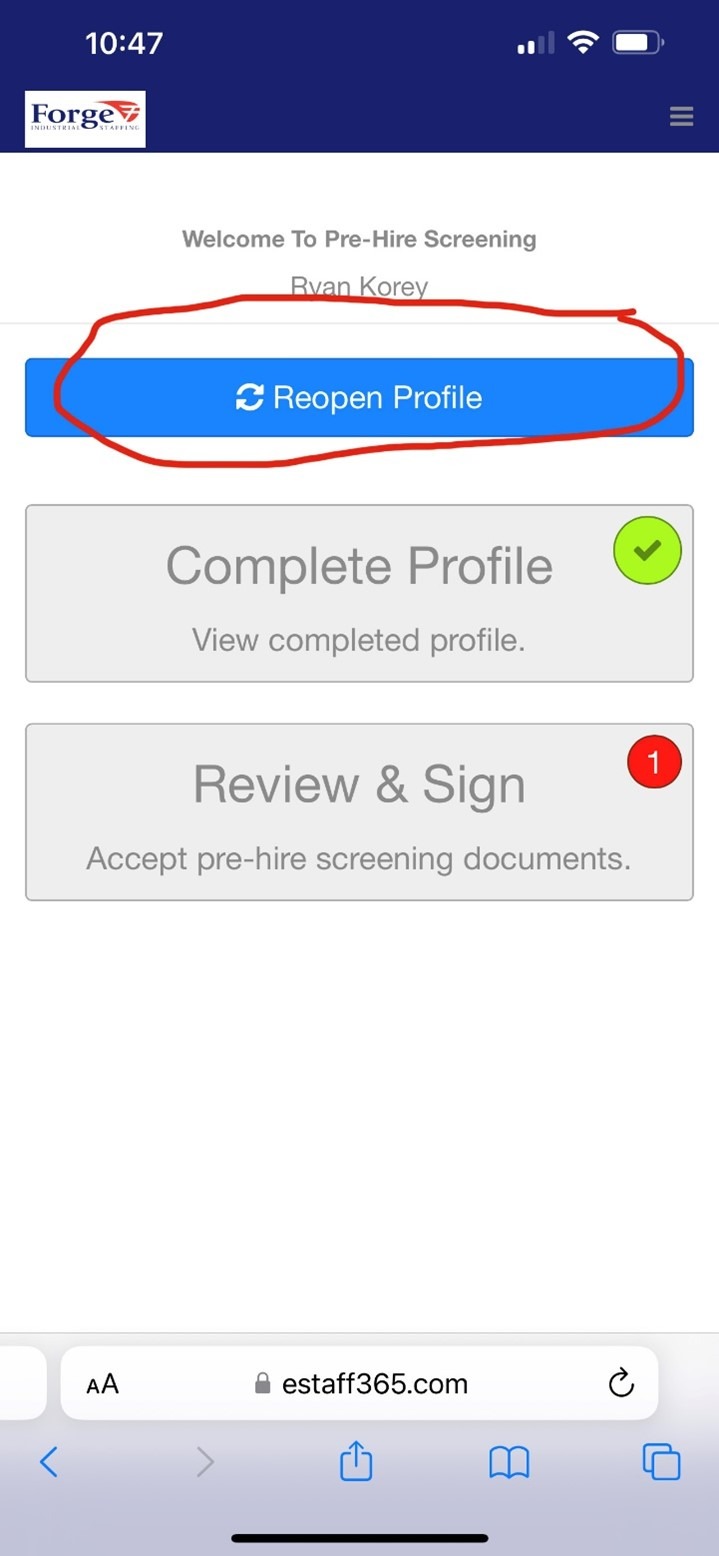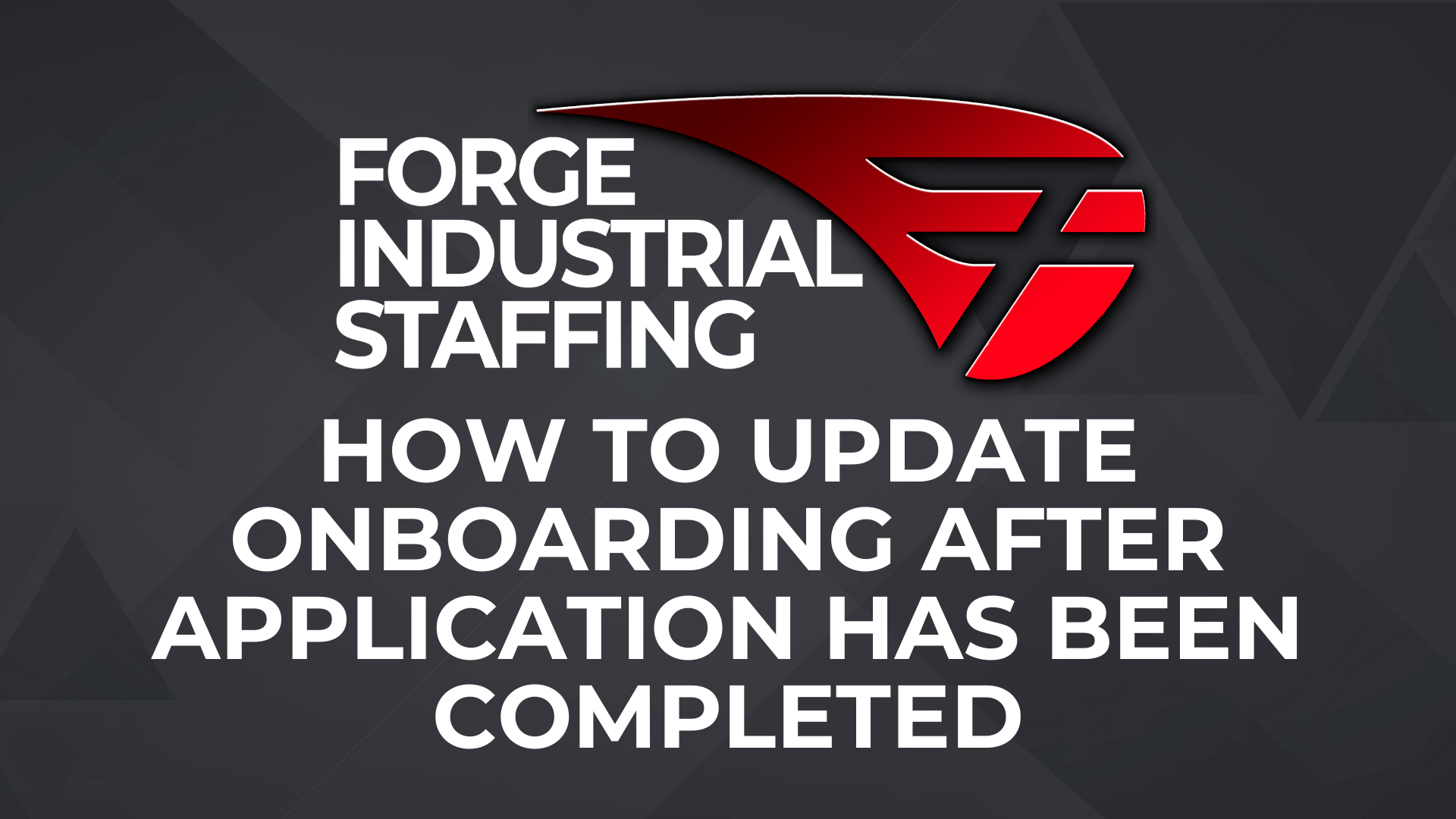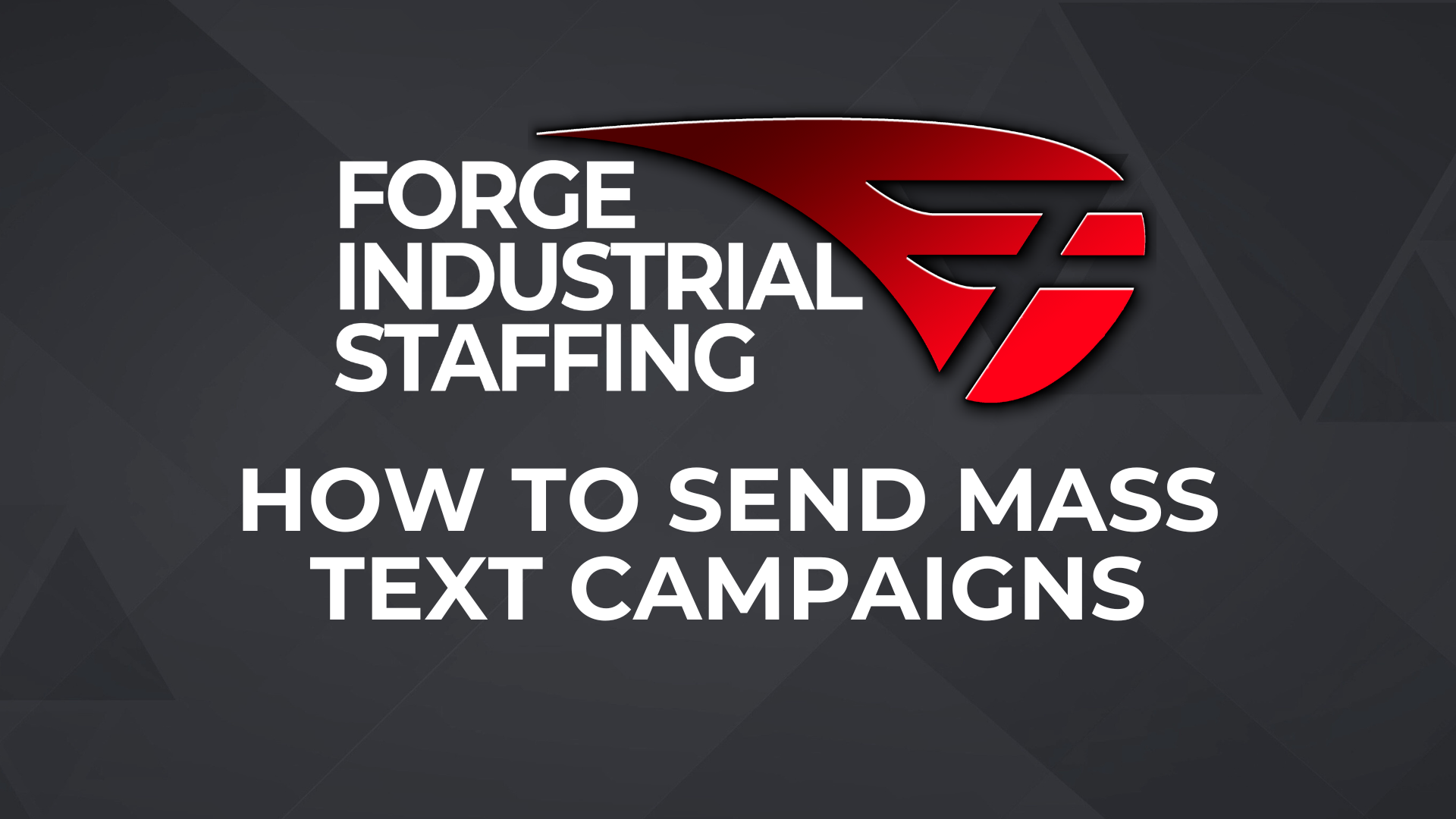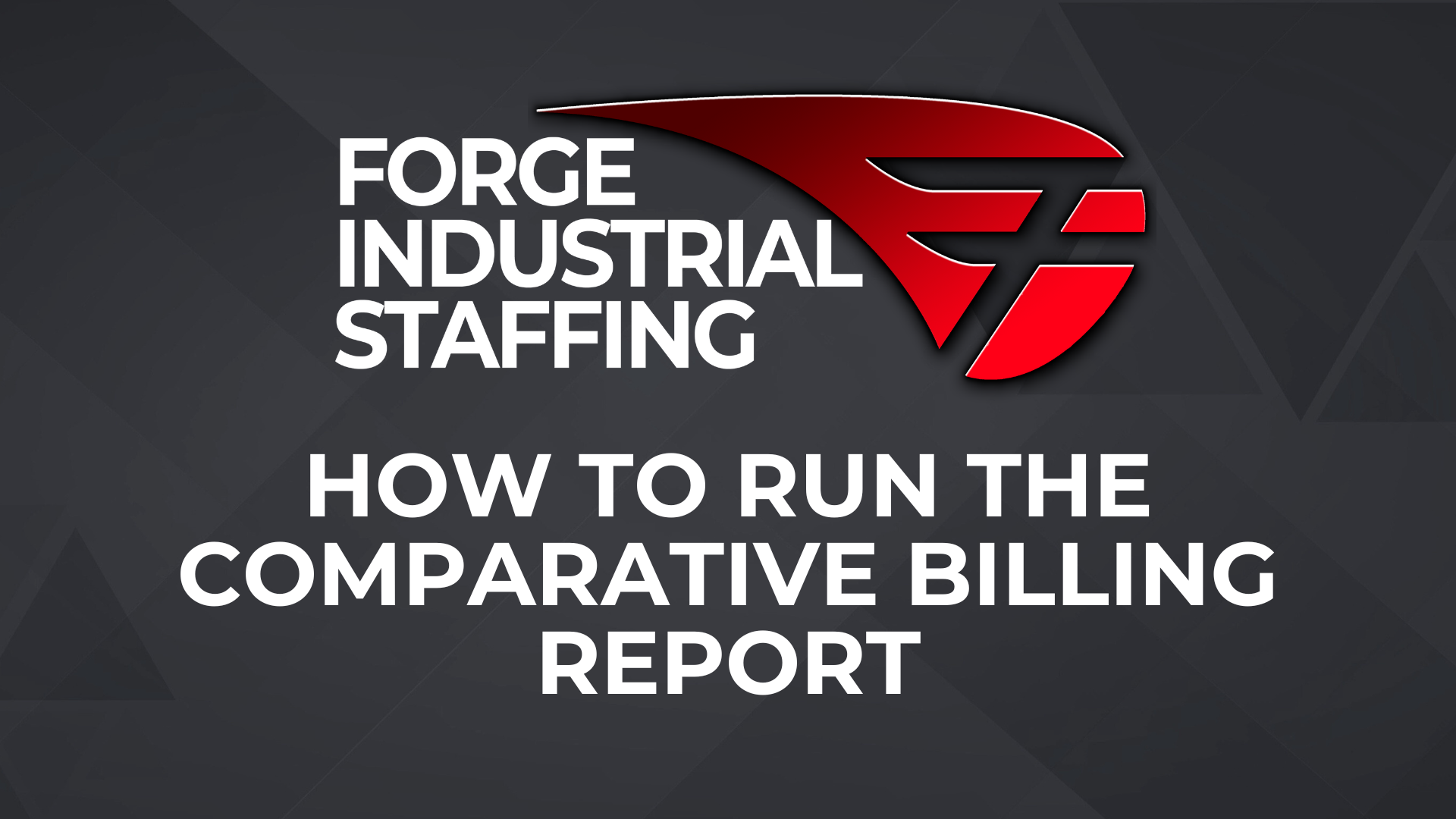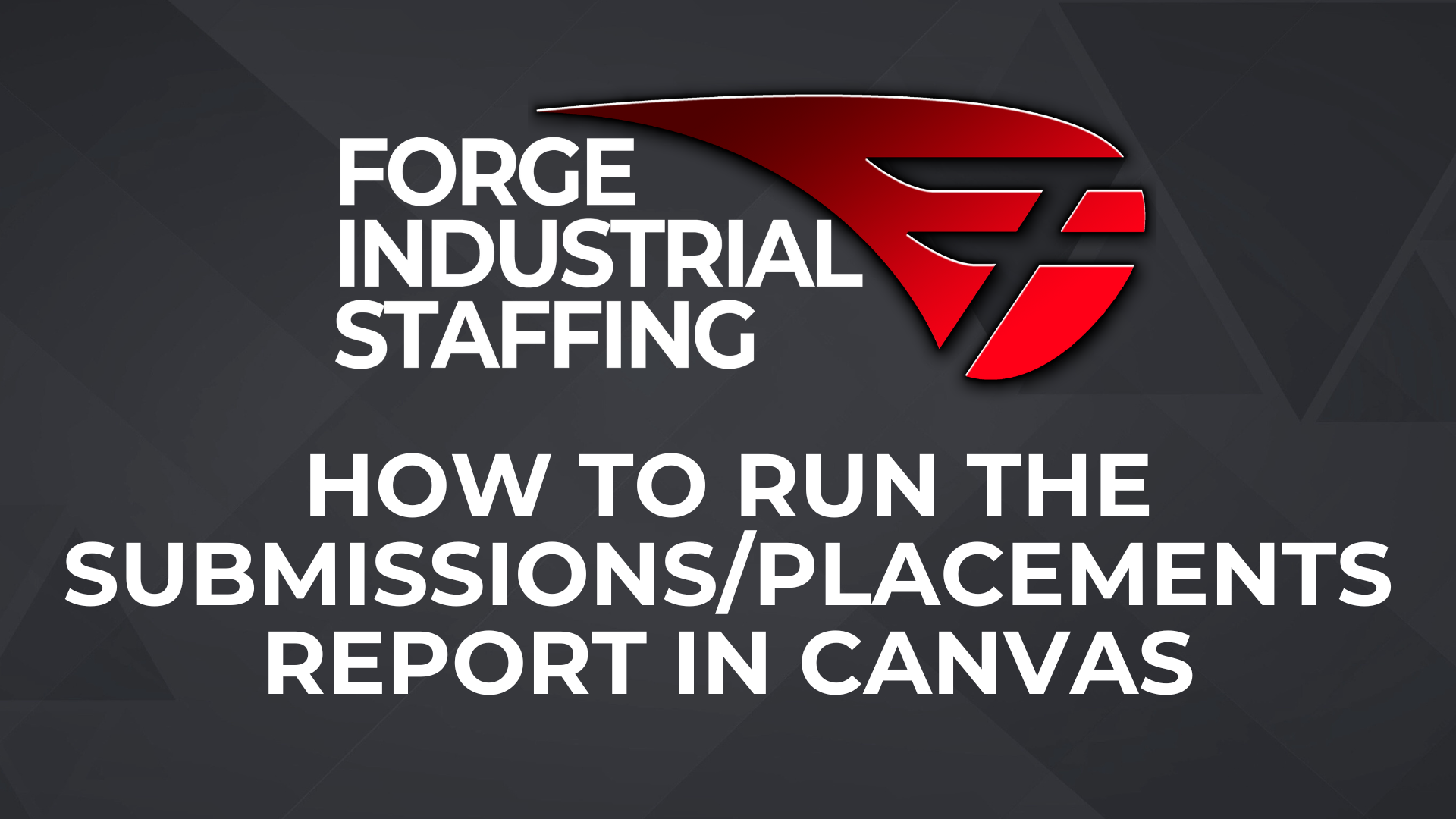Q: How Can An SA Correct Their Own Onboarding Documents?
On Desktop
If the SA has not completed the document packet yet, they will be able to simply click “Options” in the top right of their screen on desktop
Then click options again and select “Checklist”
Then click “Reopen Profile”
IF THE SA HAS ALREADY COMPLETED THEIR DOCUMENT PACKET!
If the document packet has been completed, the blue Reopen Profile button will not be available for the SA.
The coordinator will have to go to into the OB365 tab for the candidate and click Options and Edit
This brings you to a list of documents in the packet:
If you delete a form and then add it again using the buttons detailed above, the SA will then be able to see the blue “Reopen Profile” button on their end as described in the previous method. The SA will be directed to the form that was deleted first, which should alert them that the info was incorrect on that document.
Regardless of which method is used, they will be asked to edit the initial info used for autofill, and then will have to quickly go through and confirm each form they have done already. They will *not* have to refill any of those forms, unless the edit they made to the pre-hire info would affect that specific form.
FOR MOBILE:
If the SA is on a mobile device, the steps are similar and detailed below.
To get to the “Reopen Profile” button on mobile. Click the options in the top right corner and select “Home”
The Reopen Profile button should be displayed on their home screen: