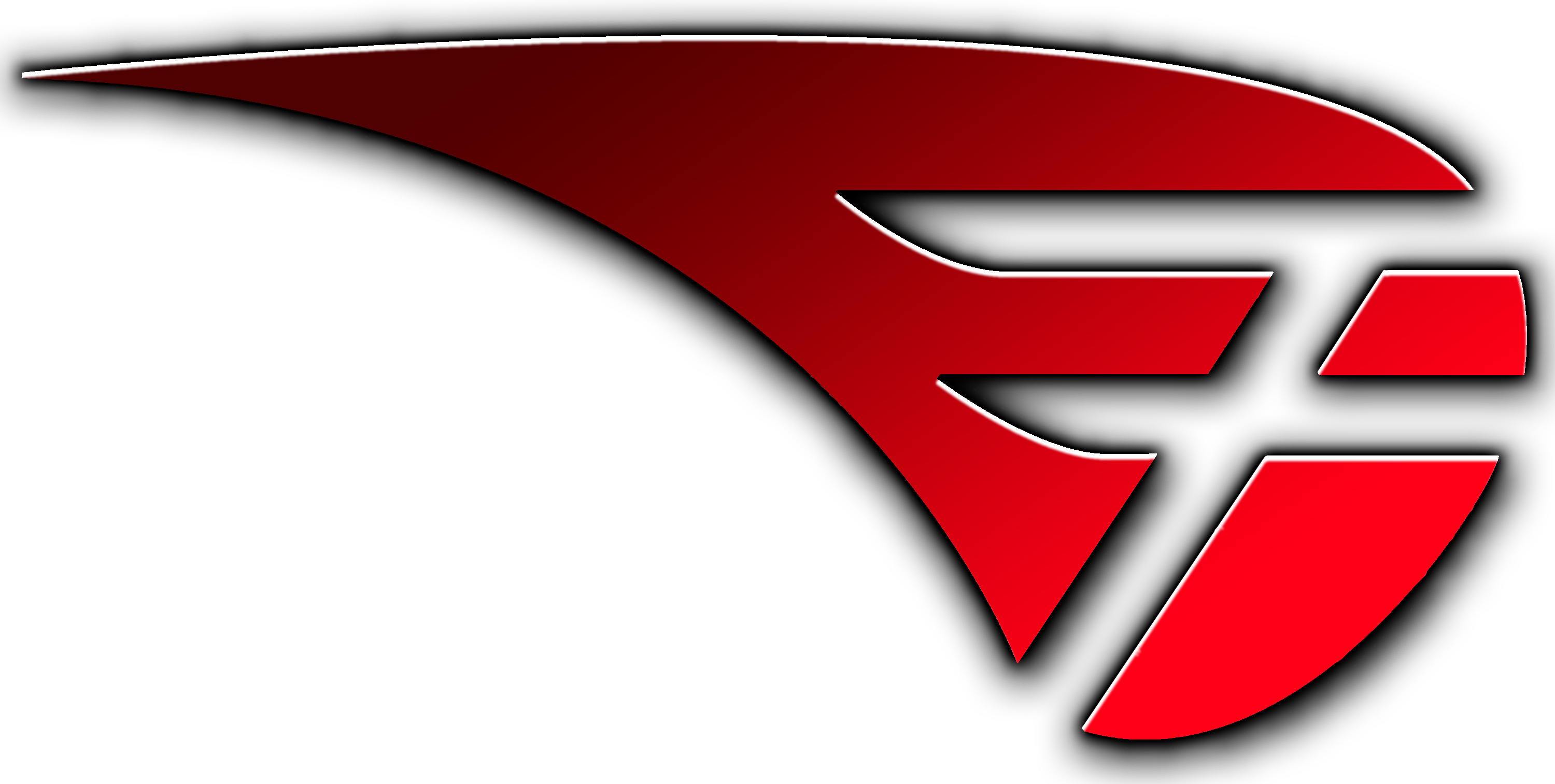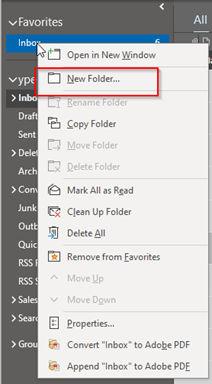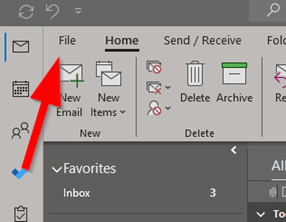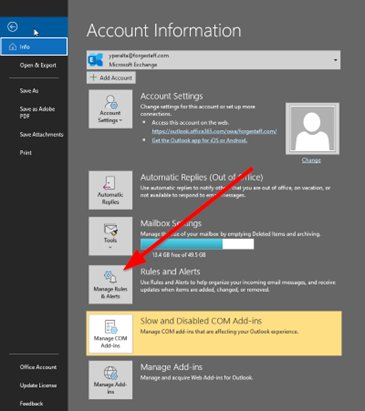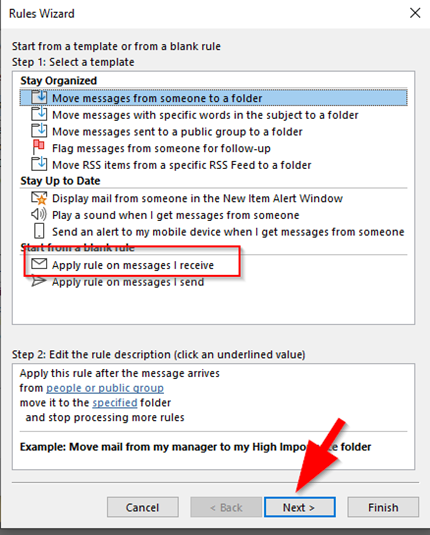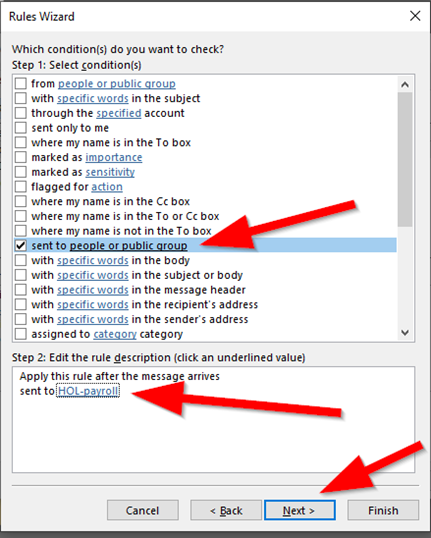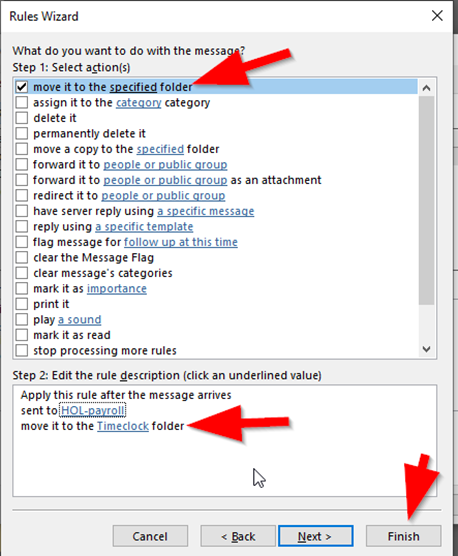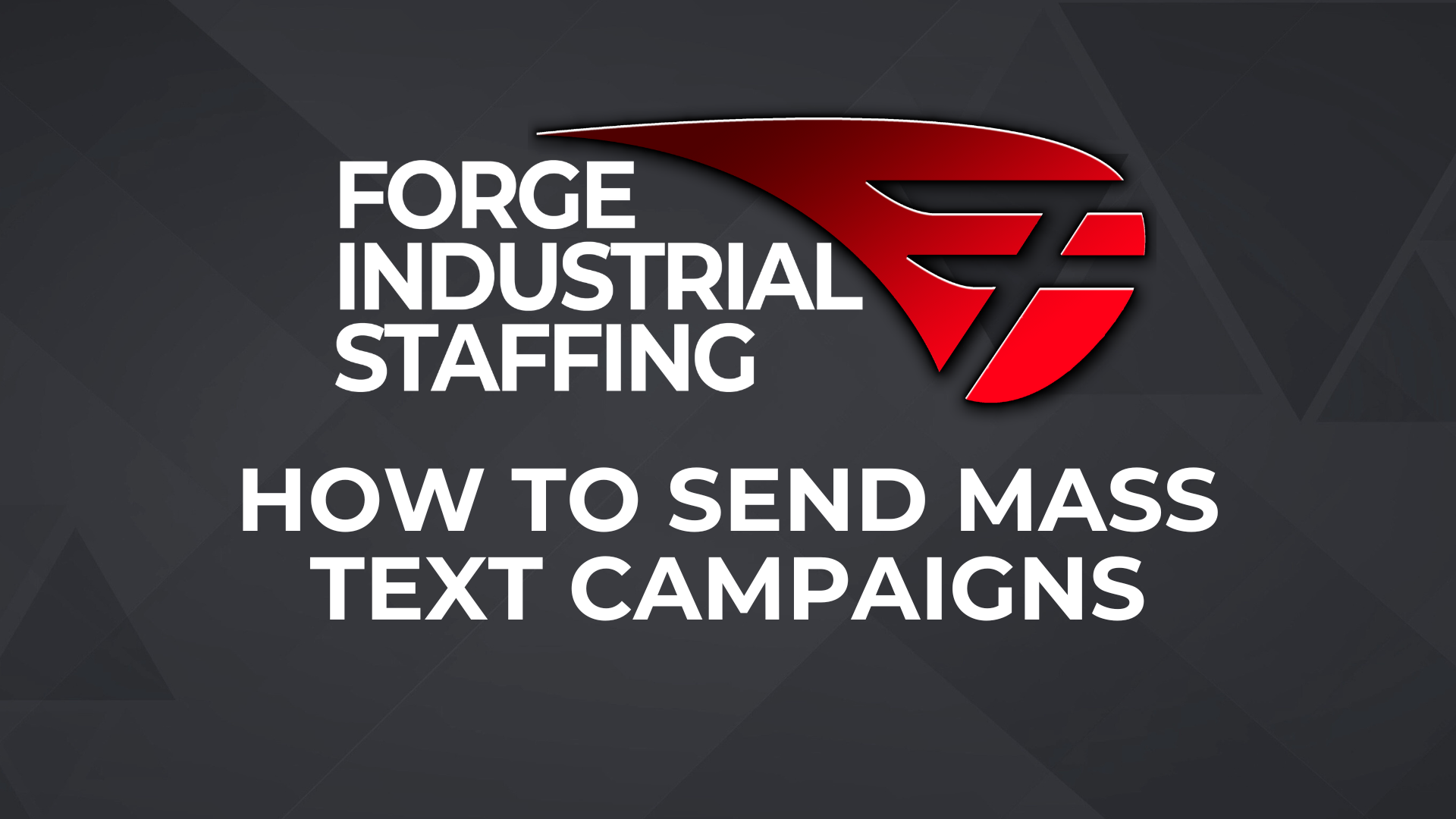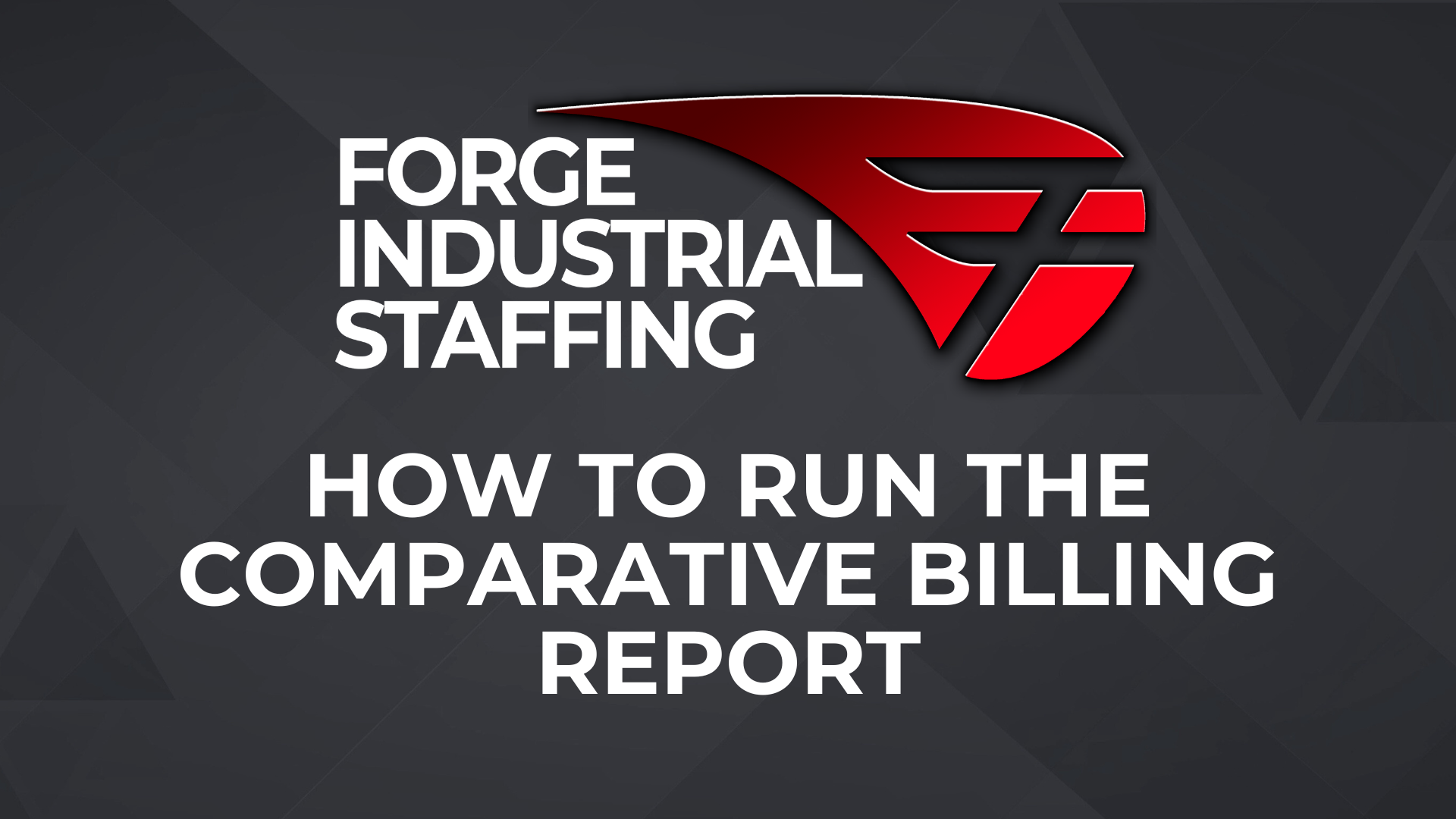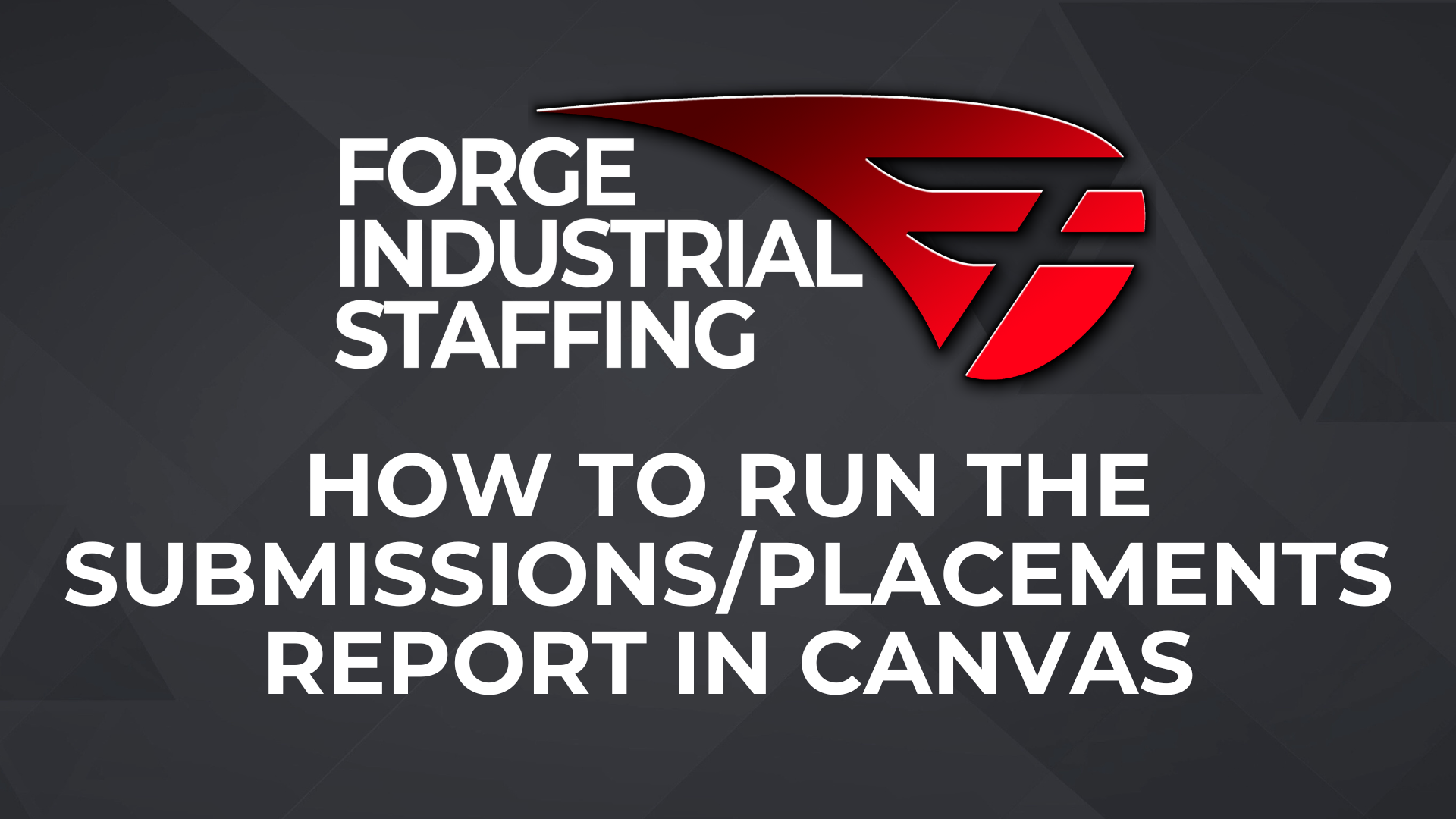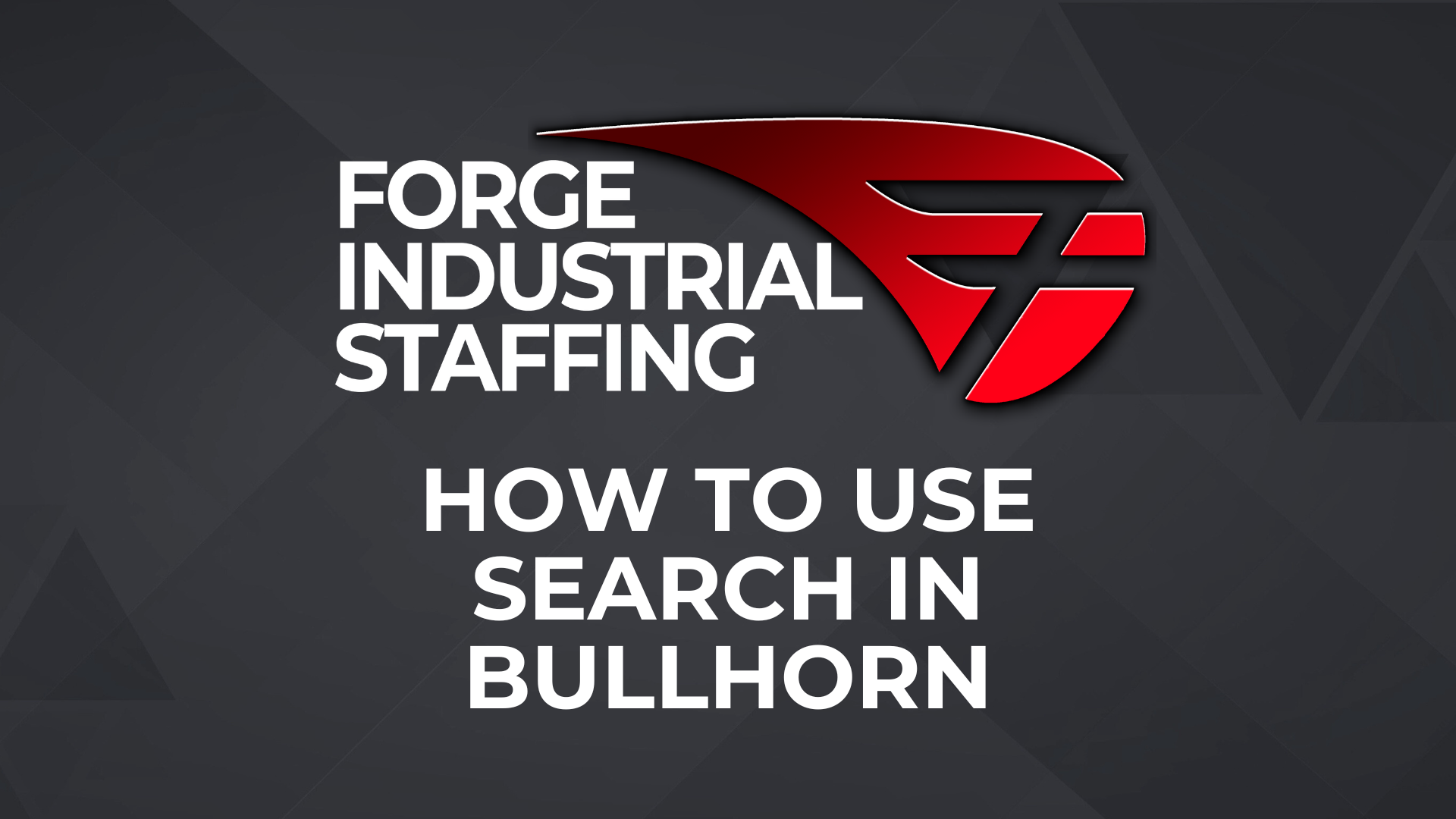Description: You will use these steps to create a rule that will move emails that are using a particular email address to a specific folder. Most commonly used for emails that are sent to emails like holland@forgestaff.com or gre-payroll@forgestaff.com you can have emails sent to these email addresses to go to specific folder.
Start by creating folder you want email to go to in your inbox. You will do this by going to your outlook and right click on inbox and select “new folder”. You can label it whatever you would like.
Once you create folder, go to top left corner and click on File on your Outlook.
You will then click on rules and alerts
From there click on “new rule.”

Then select “apply rule on messages I receive” and then select next.
Then you will select “Sent to People or public group” and then in the Send to at bottom you will select what email distro group you want to go to this folder. For example, if you want all holland@forgestaff.com emails to go to folder you created, you will click on the blue link after the sent to and select holland@forgestaff.com there. Then click next.
You then select “Move it to a specified folder” and at the bottom you select the folder you created by clicking blue link after the “move it to the..”. Once you have that selected you can click finish.