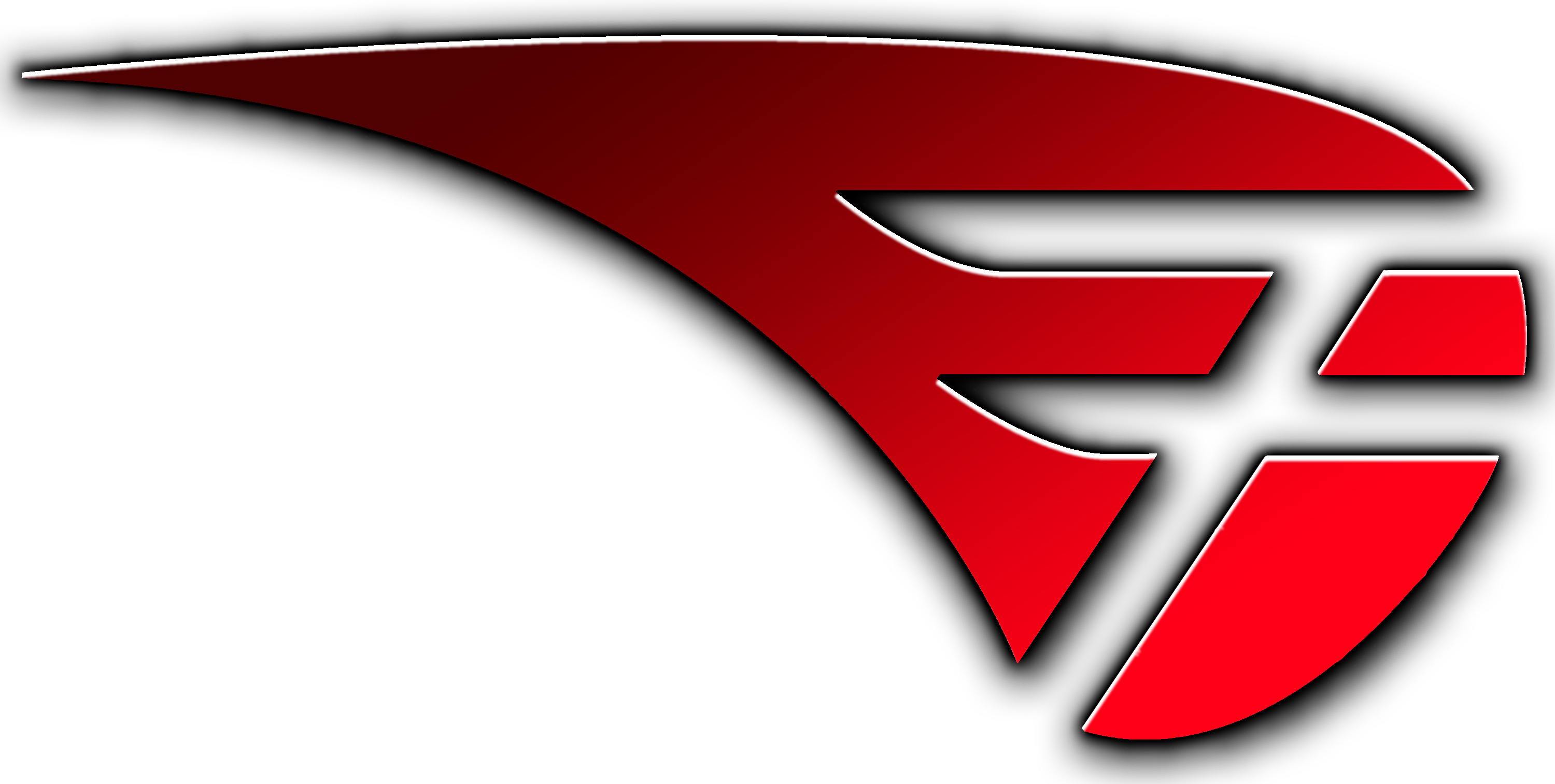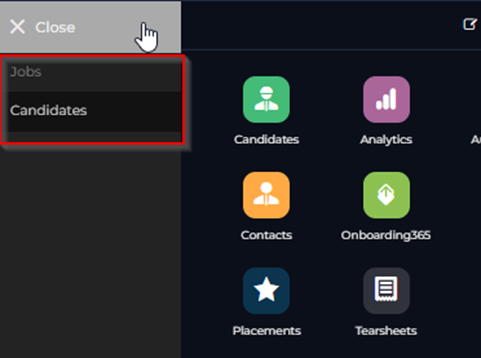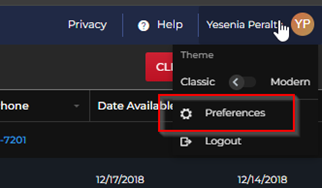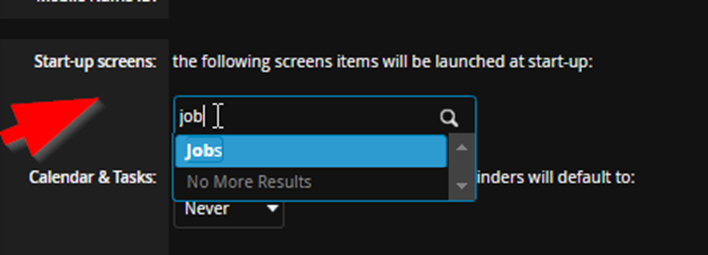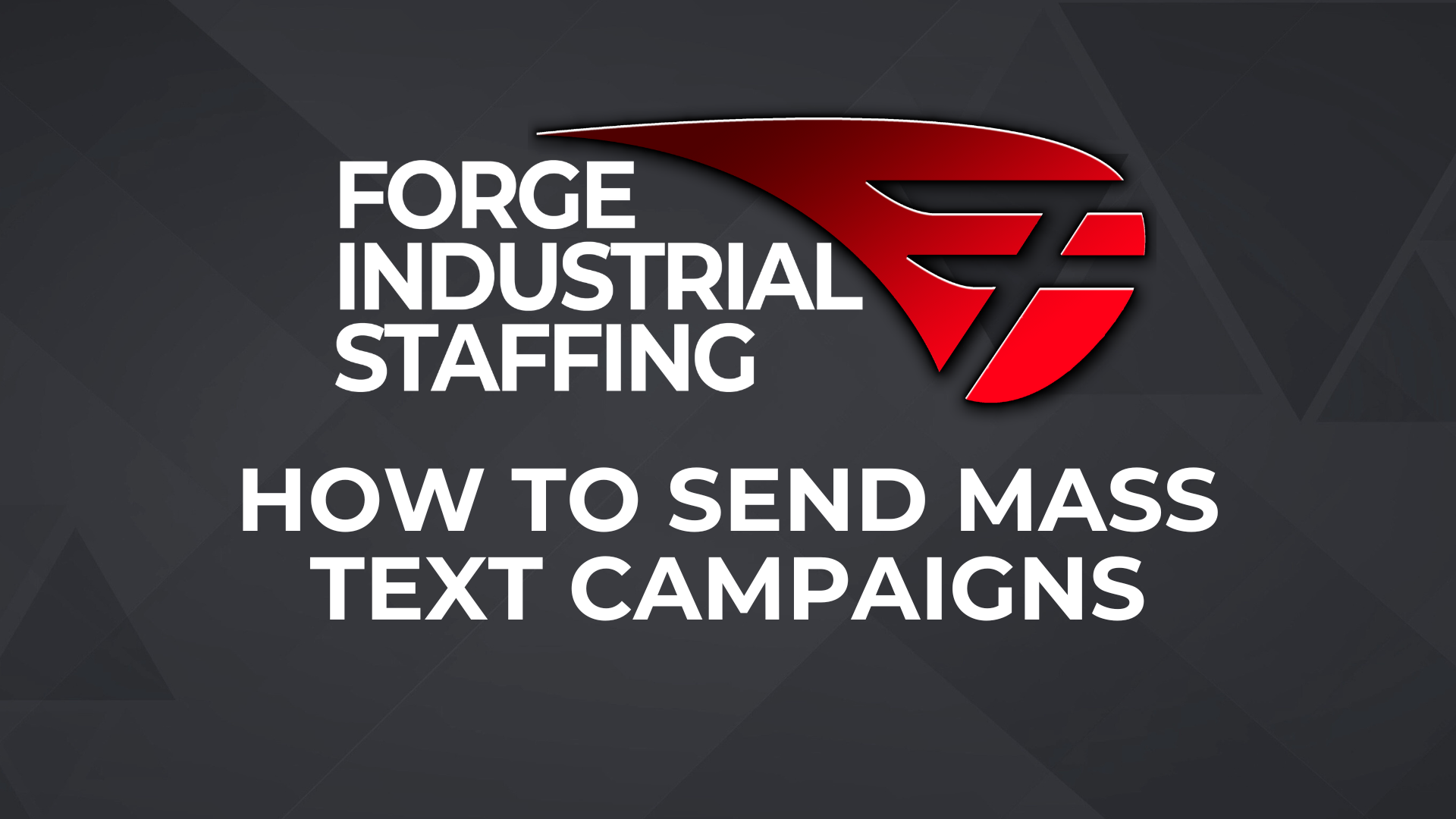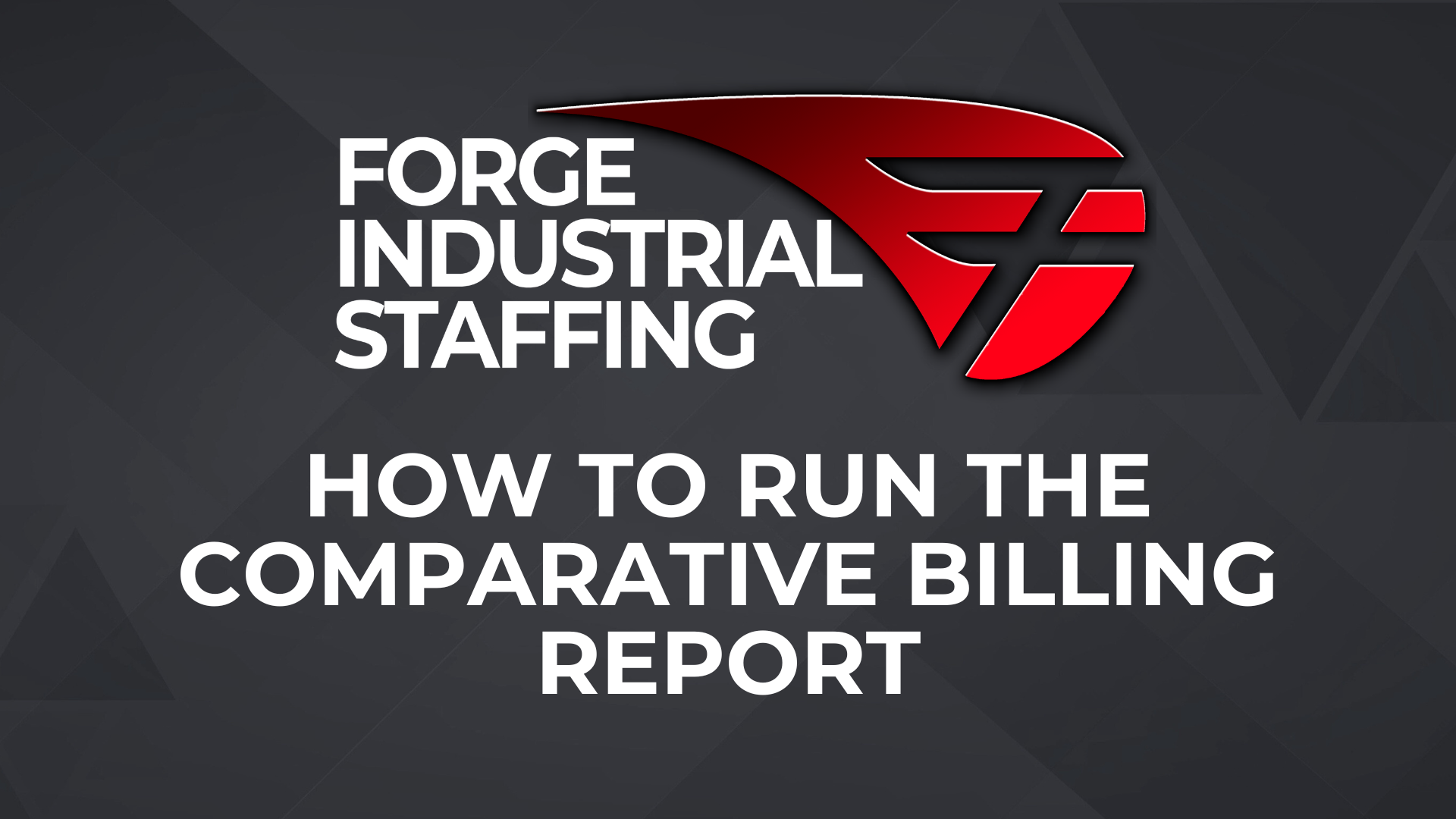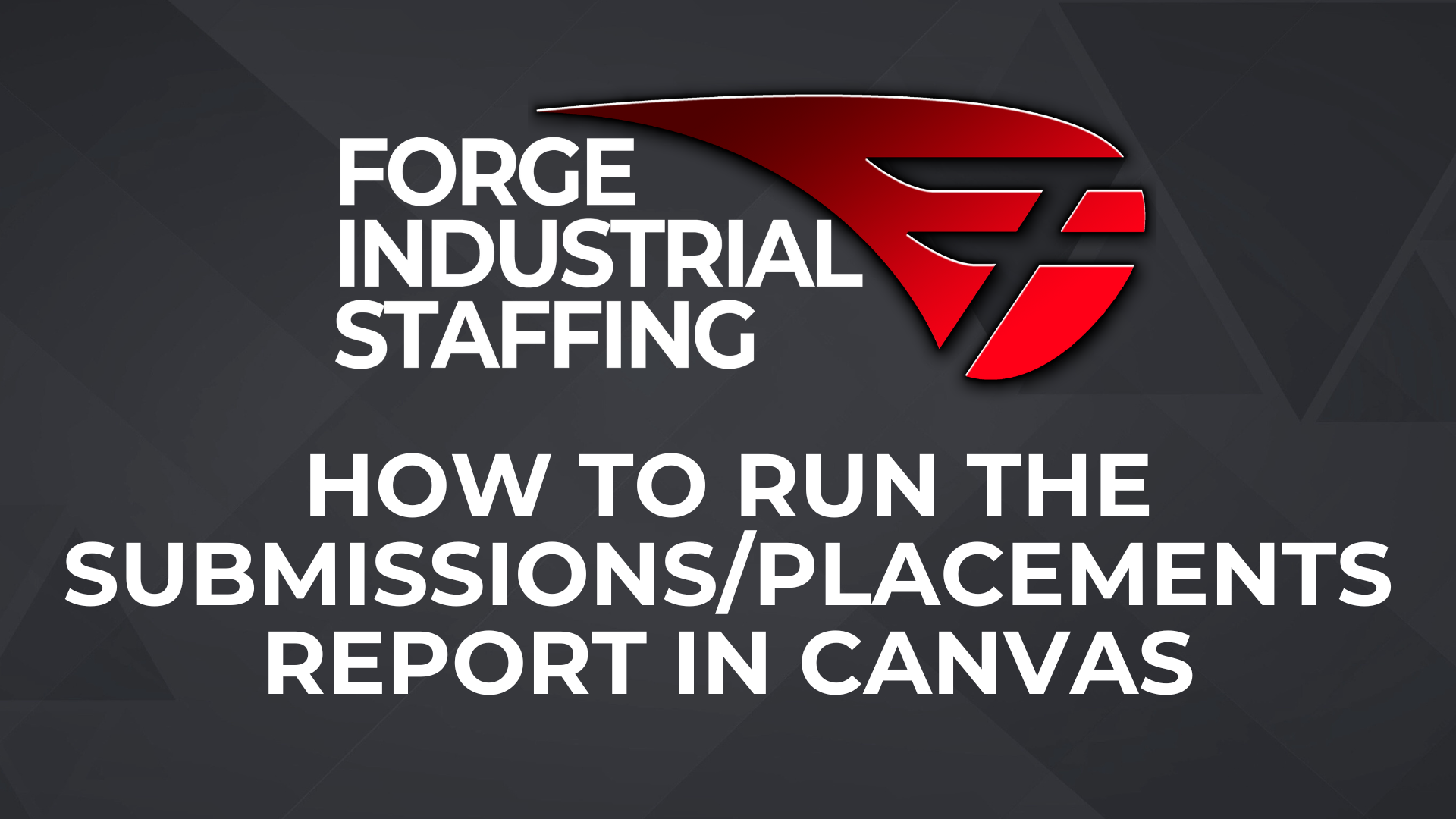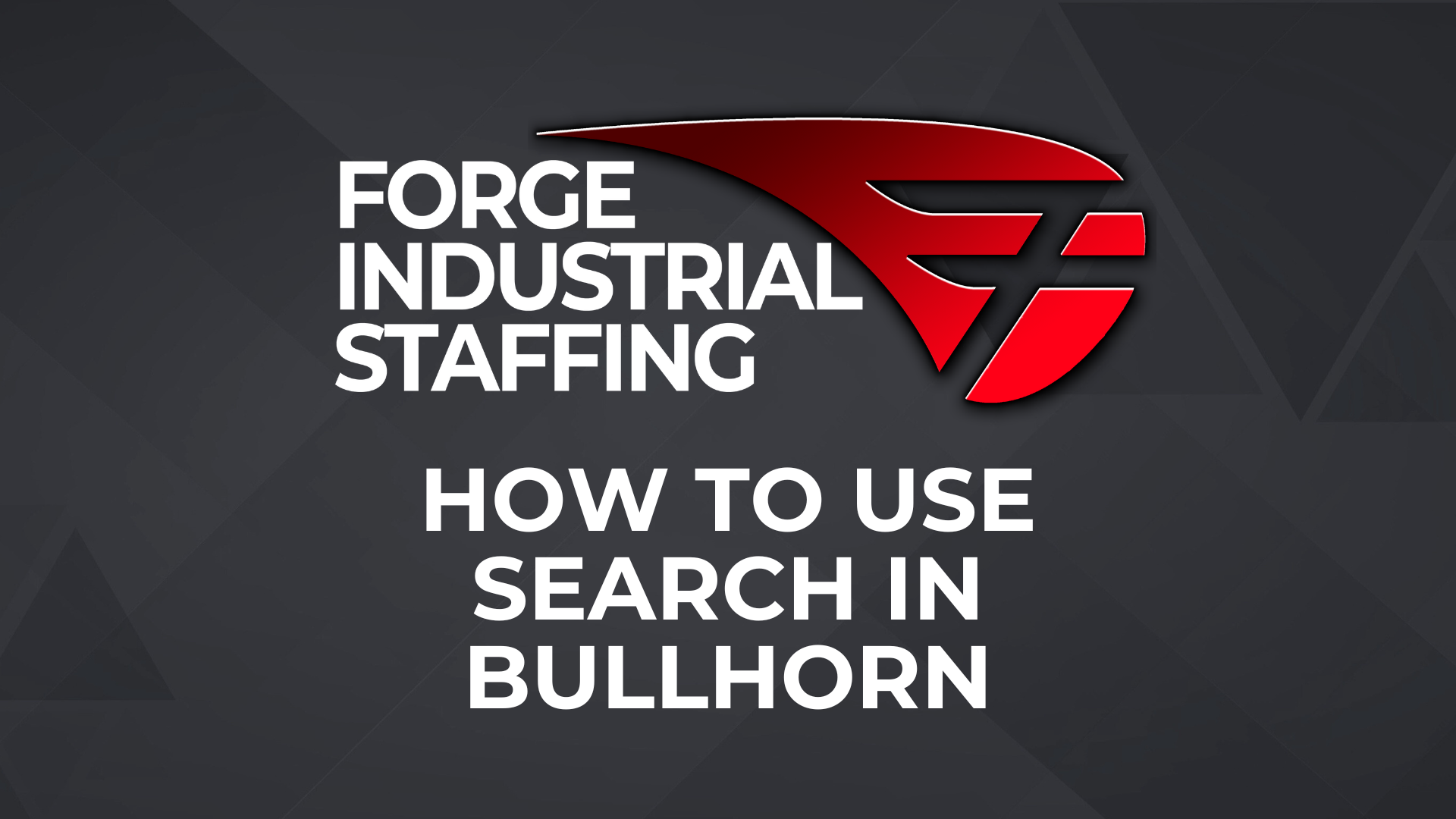How to setup default startup tabs in Bullhorn as shown below.
These tabs will open up automatically when you log into bullhorn.
Go to top right corner of Bullhorn screen. Click your name and then preferences
Go to Start-up screens. You will then start typing the first letter of item you want to show on startup. Once you see it on your list below, click on it to add. You can add multiple in this area. Once you are finished make sure to click SAVE at the bottom.
Note: It is very important you only type first letter of item. It will not populate correctly if you type in more than one letter. Also, the items that you can add to start menu are the items you have in bowling alley menu. Example: Candidate, jobs, placements, etc.